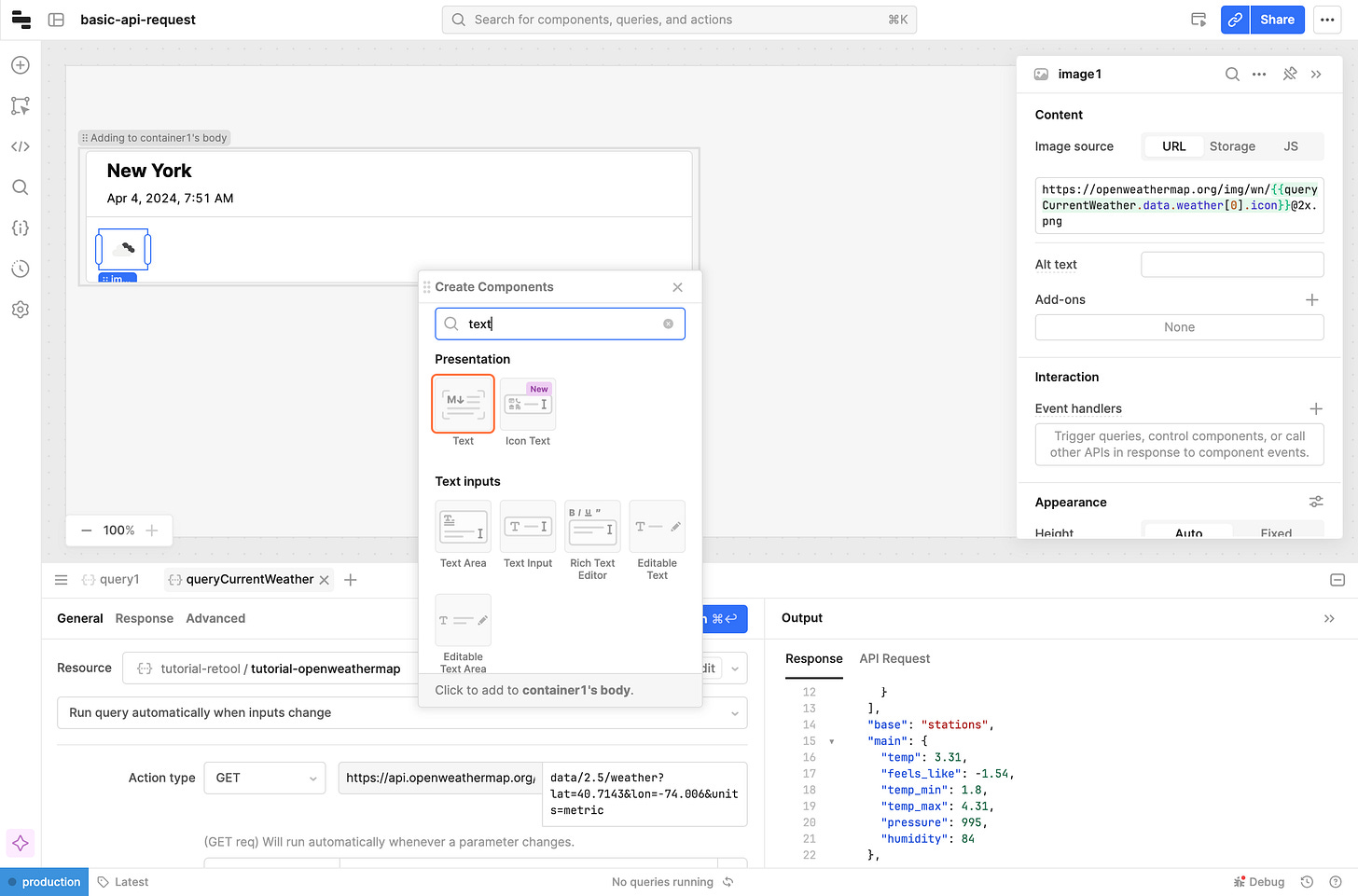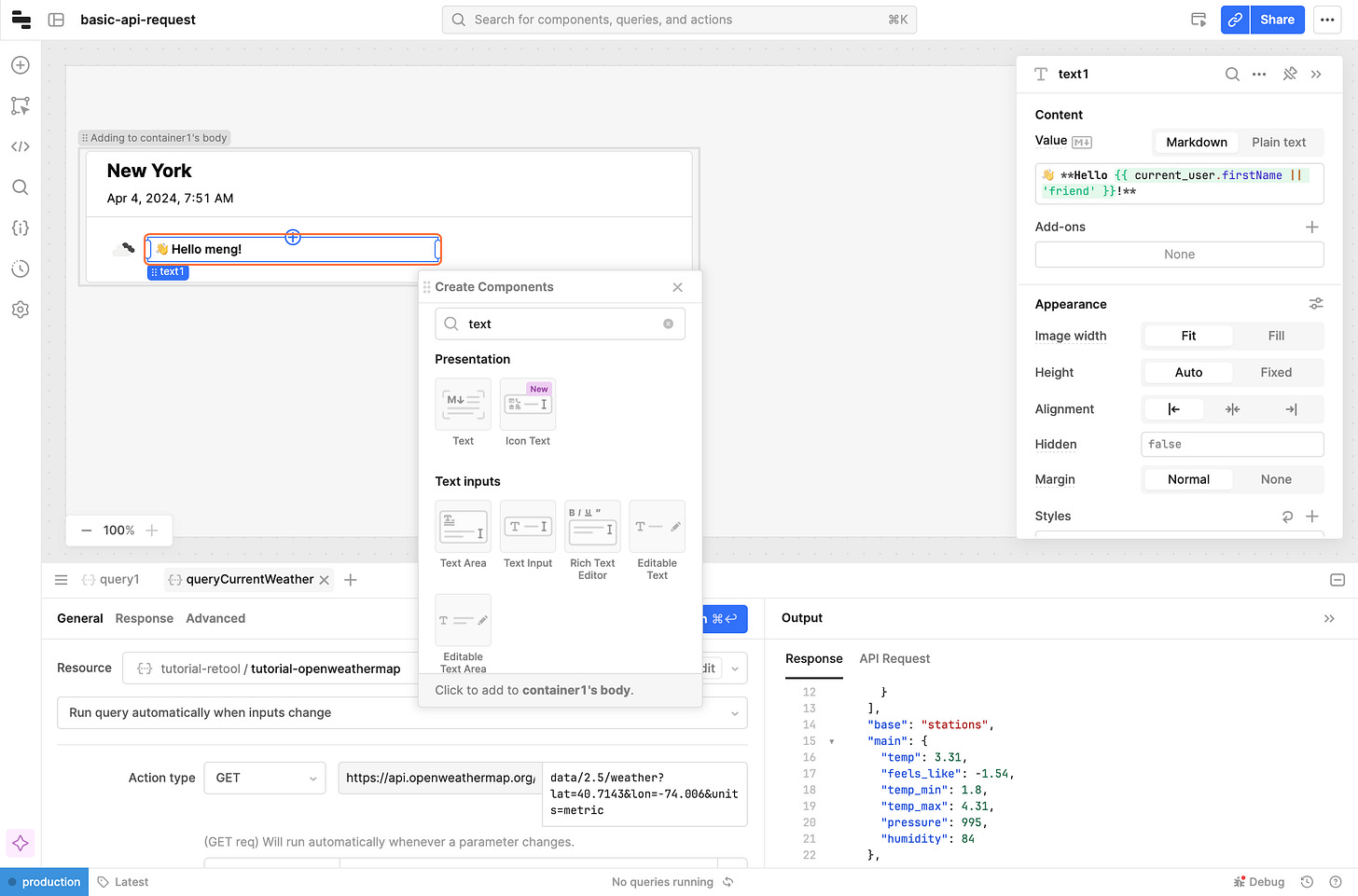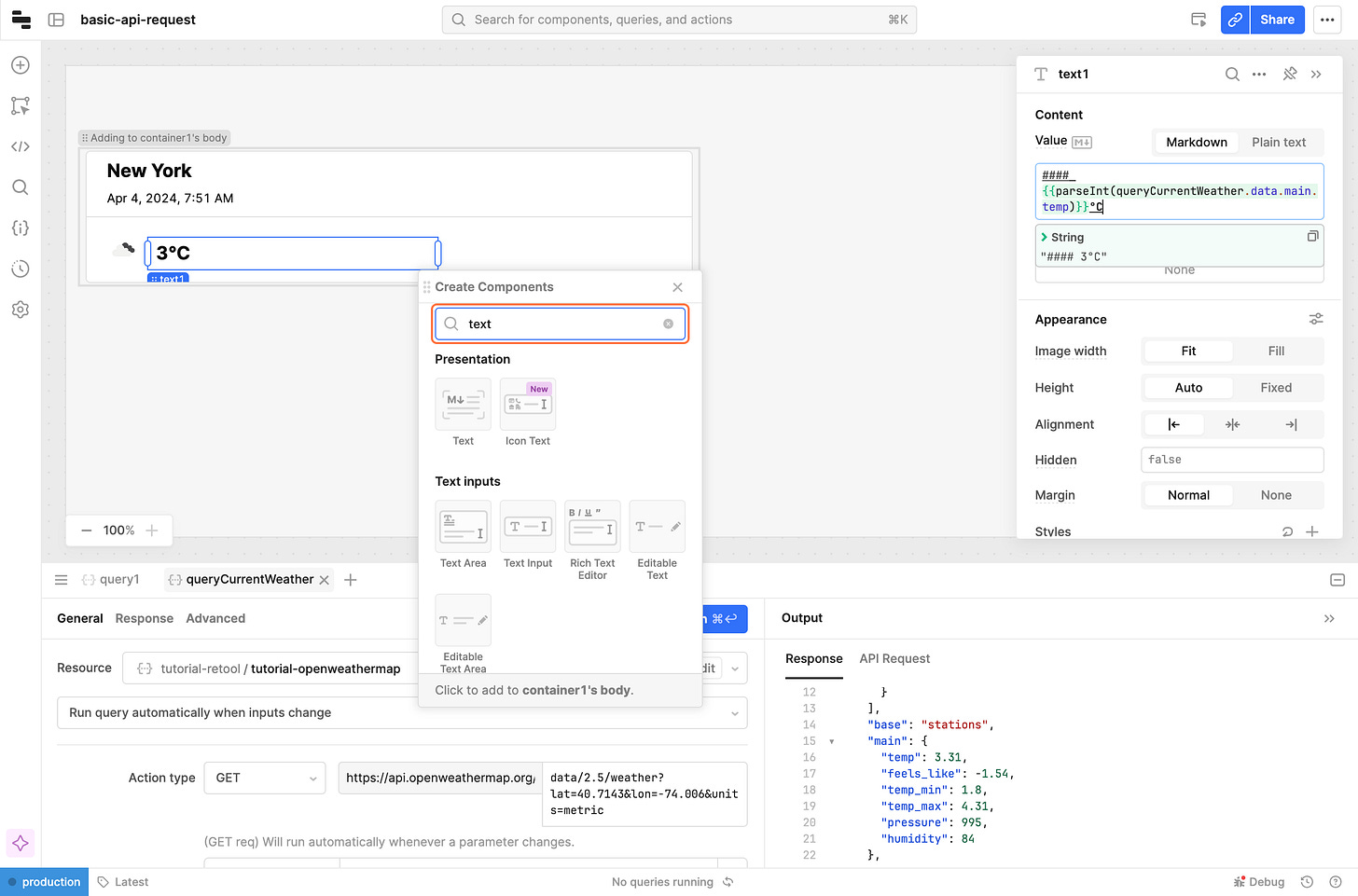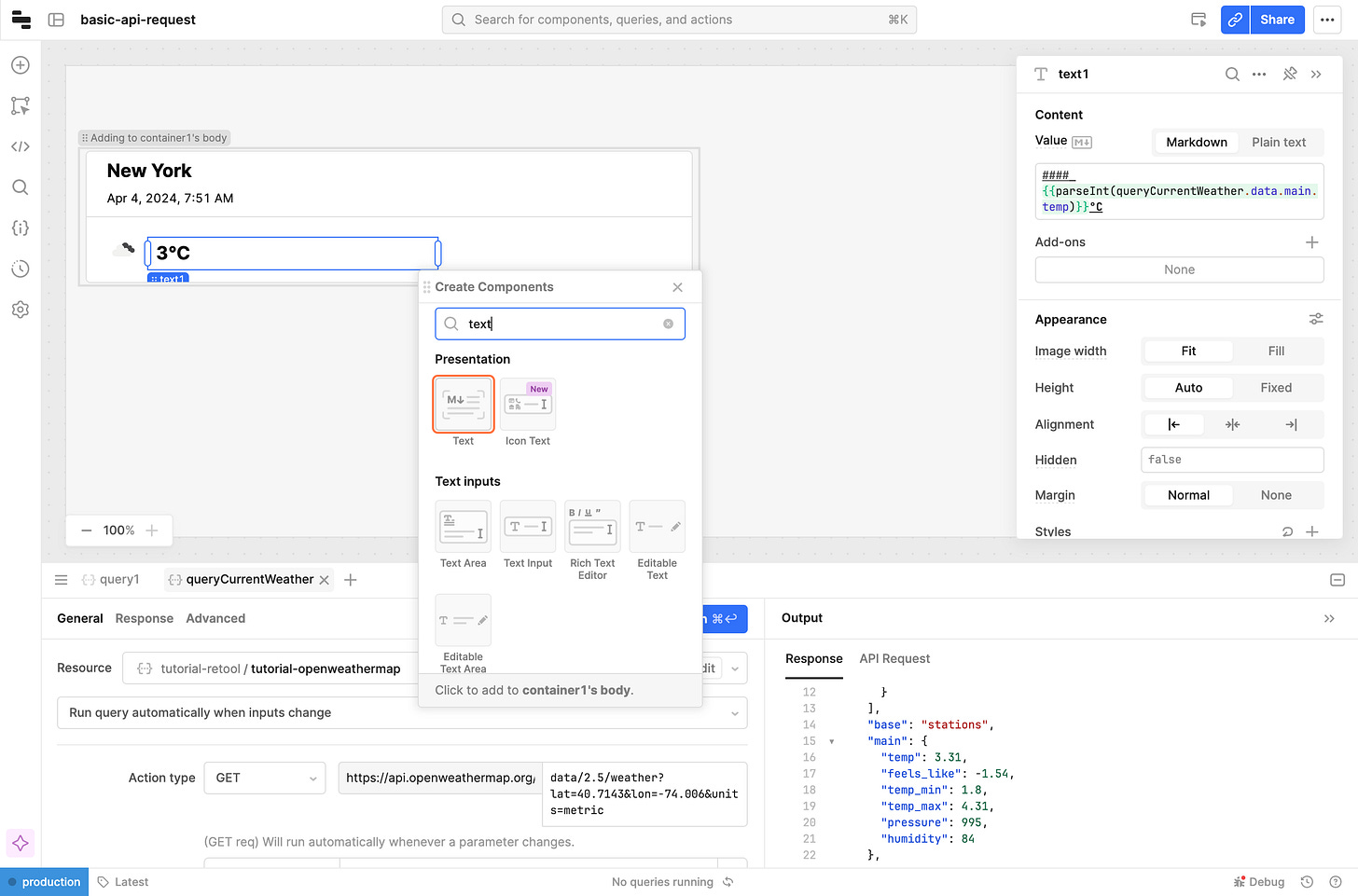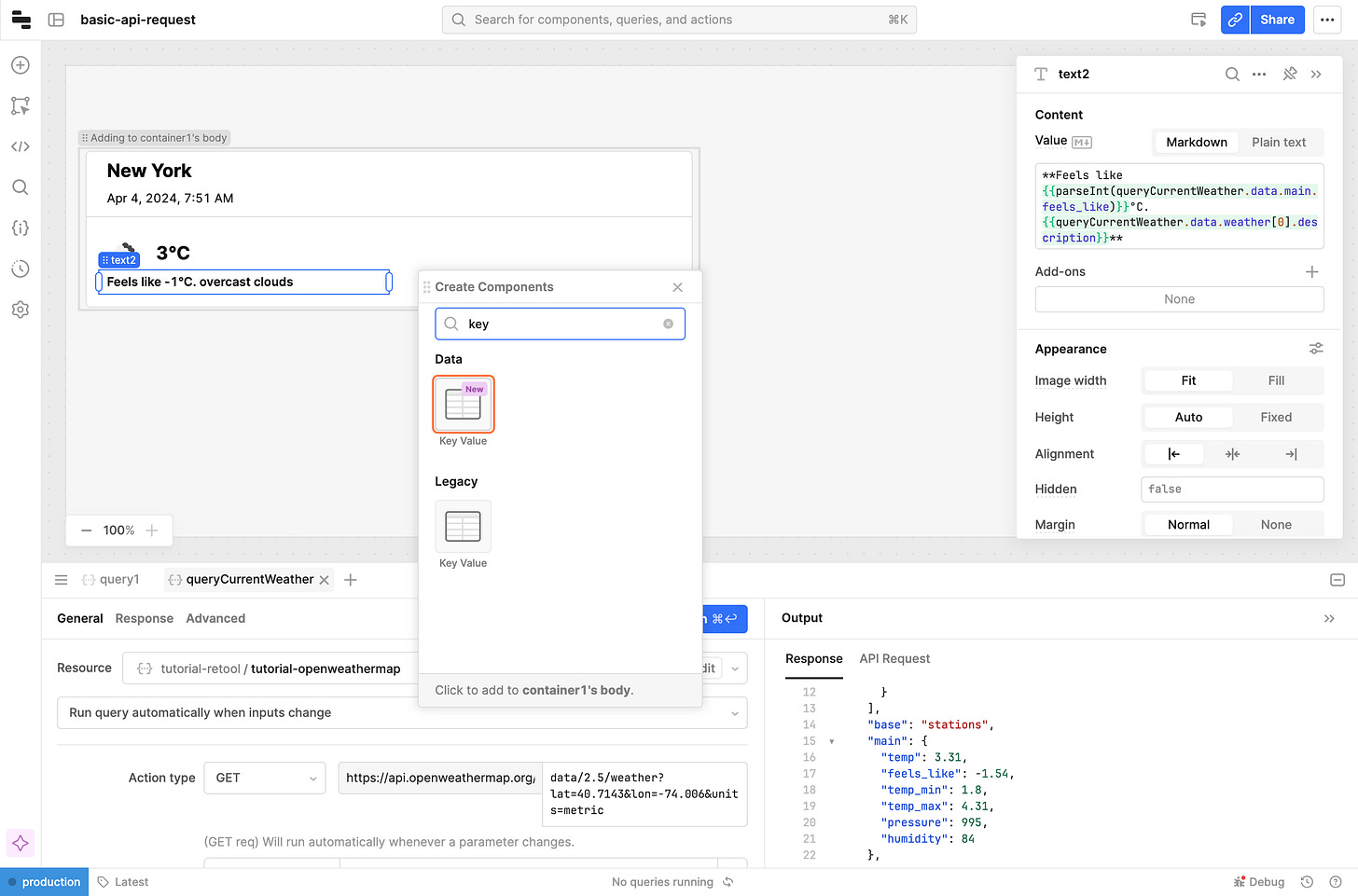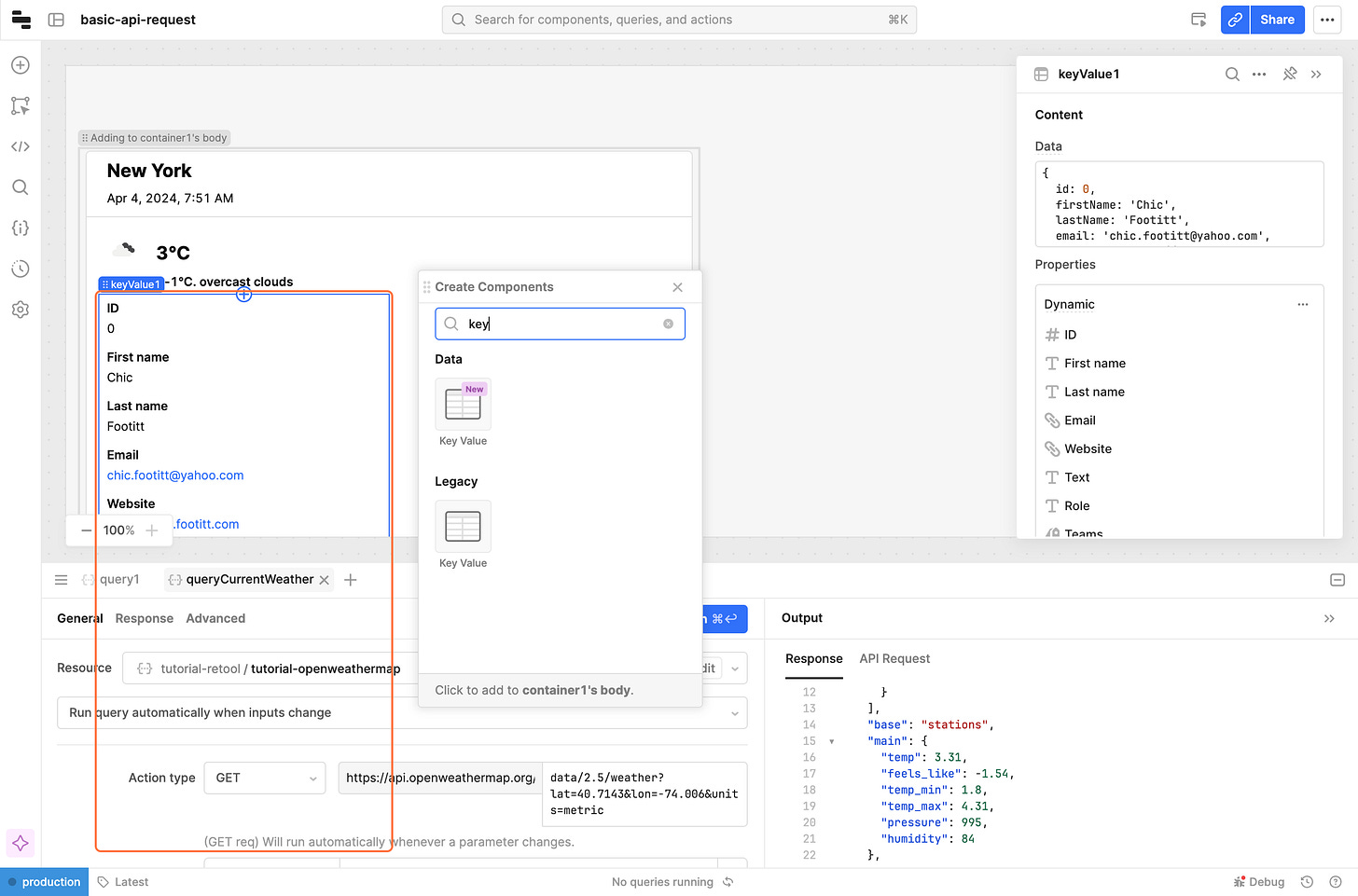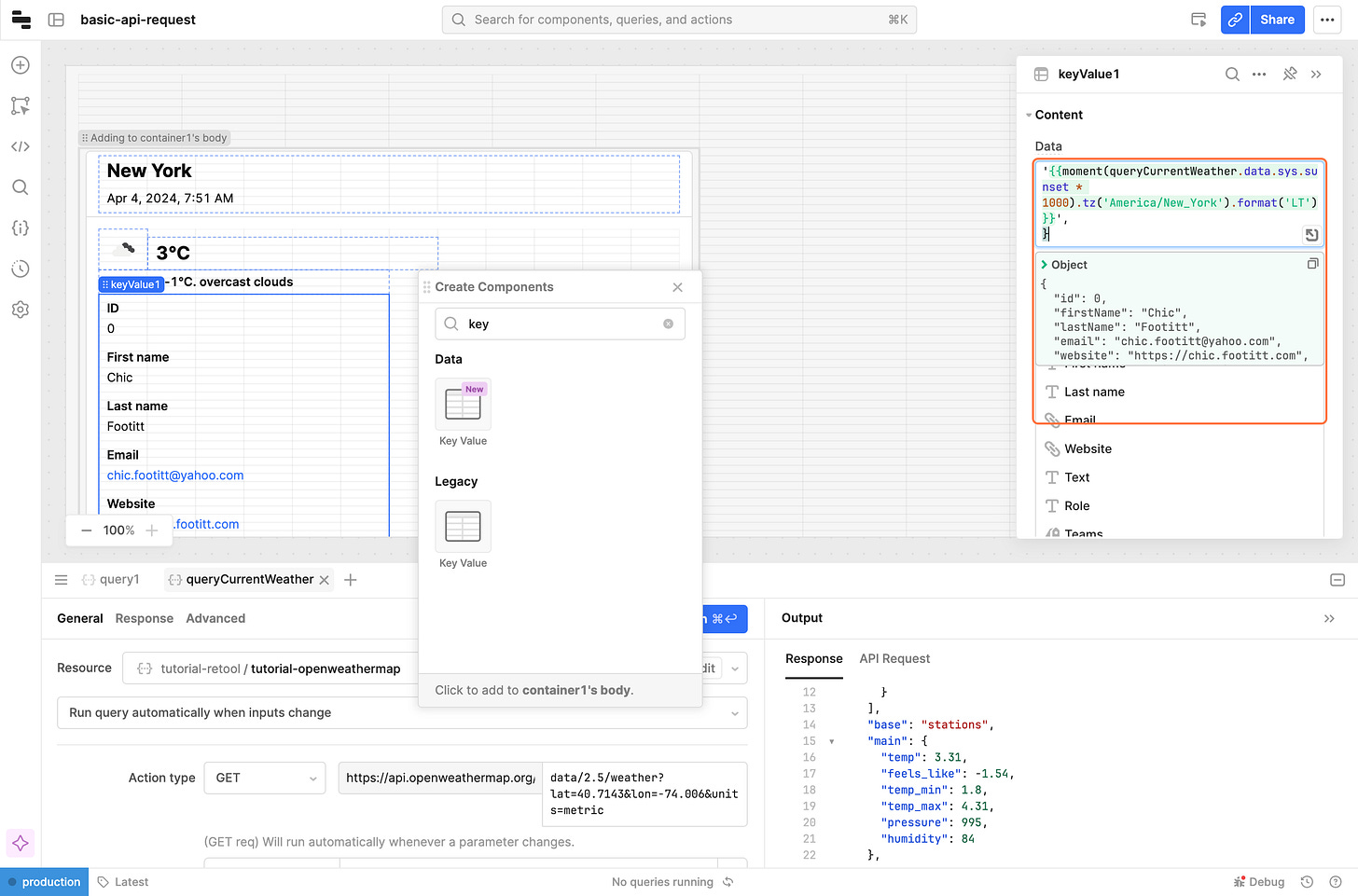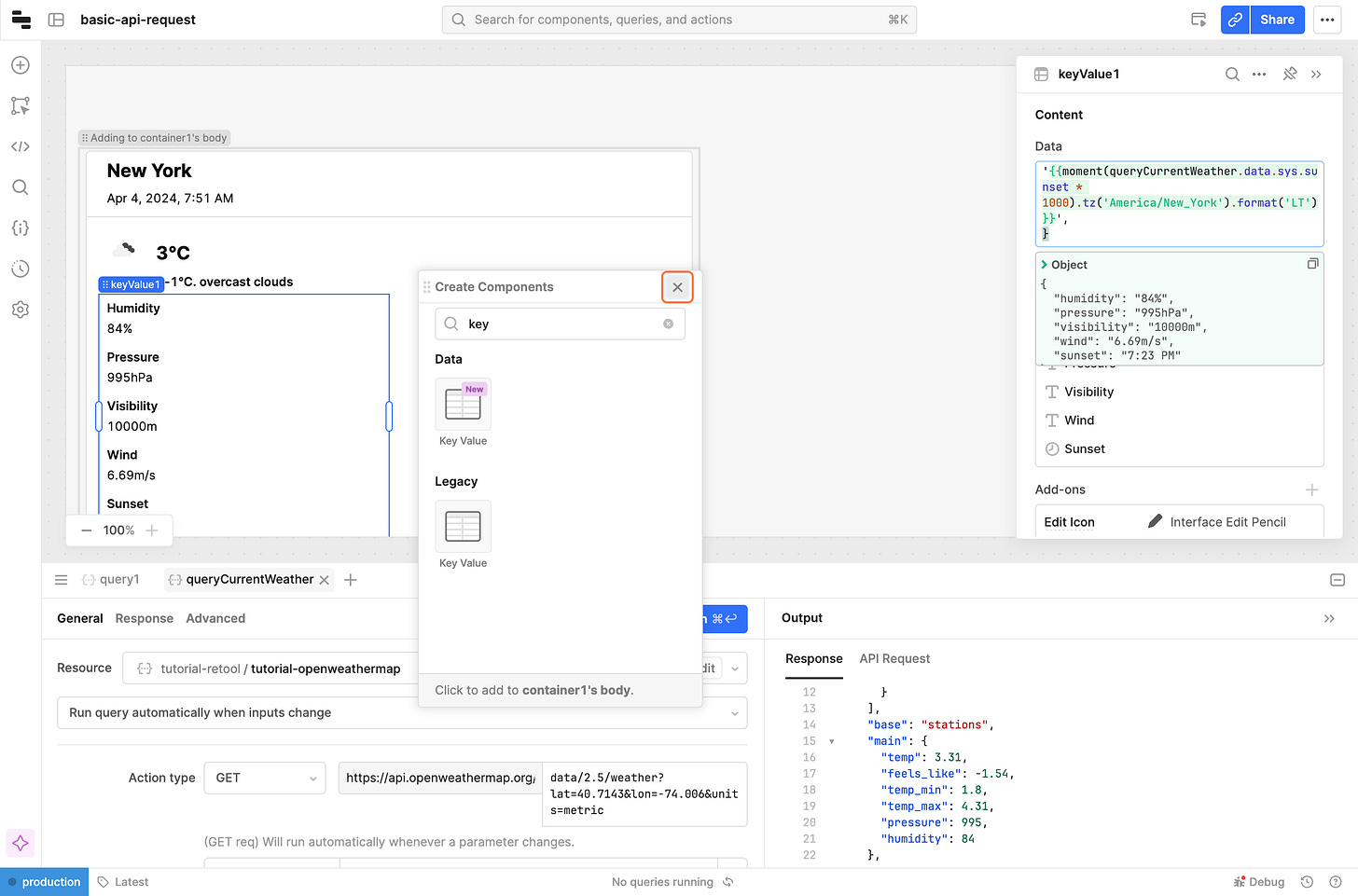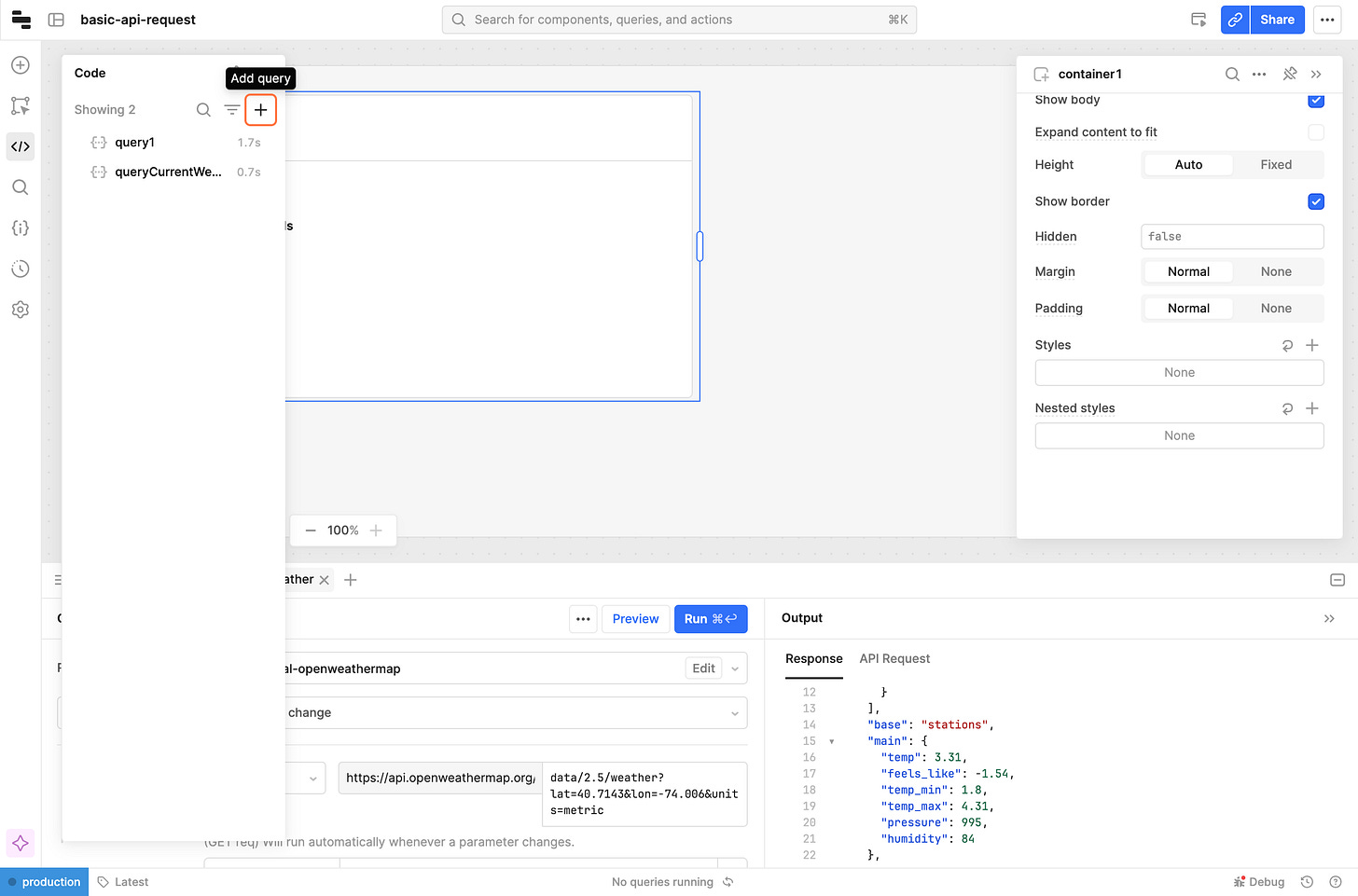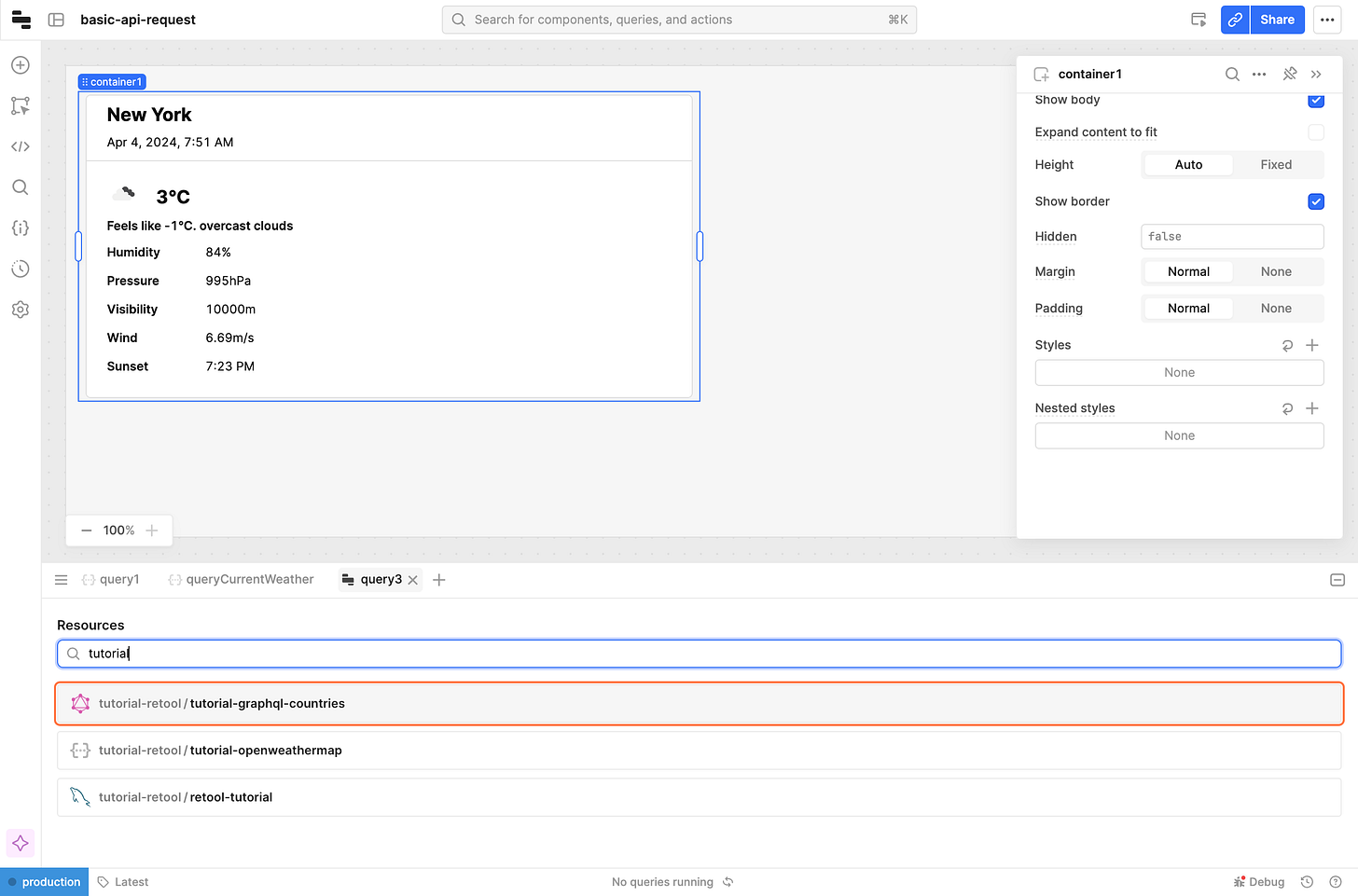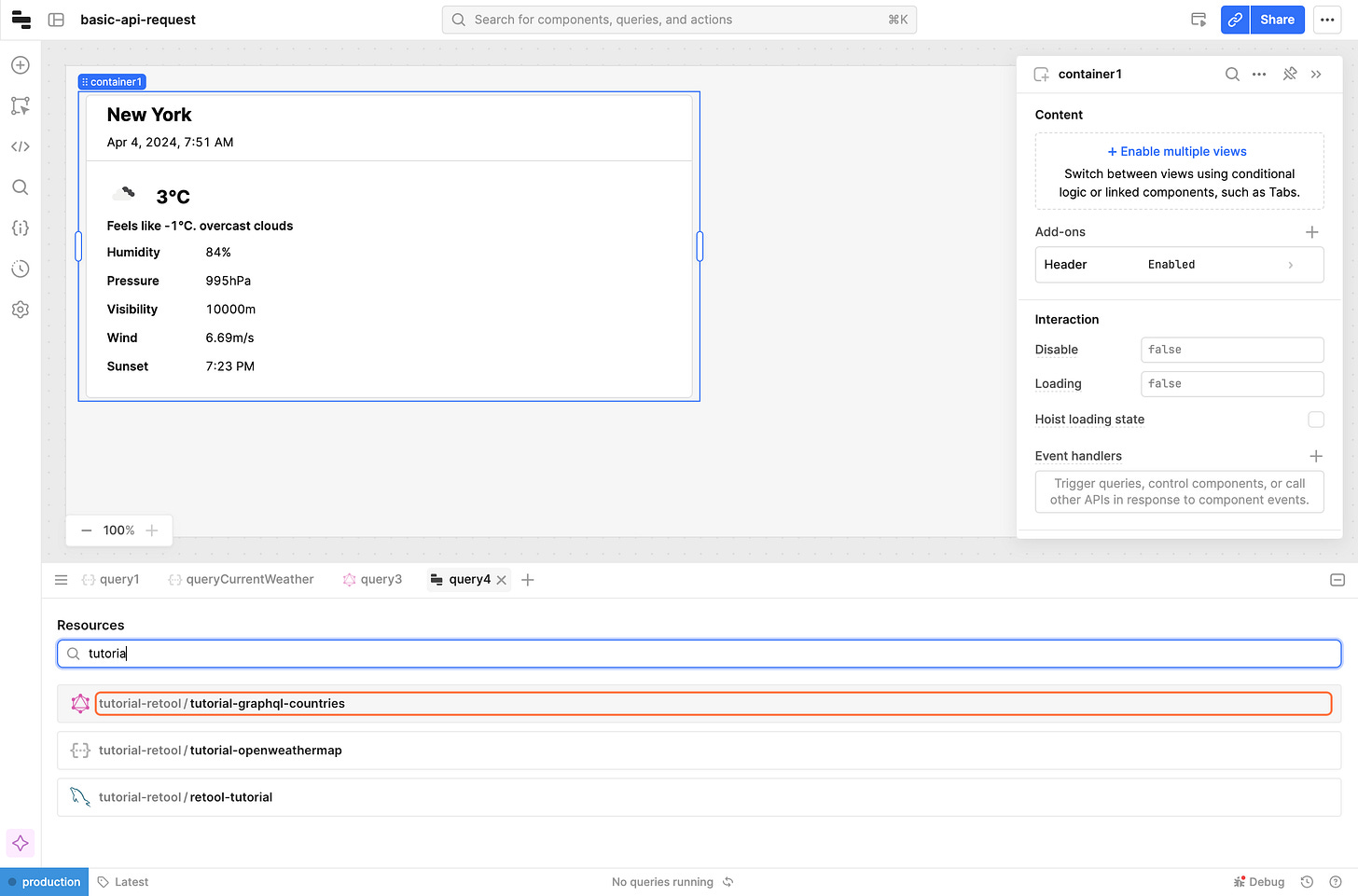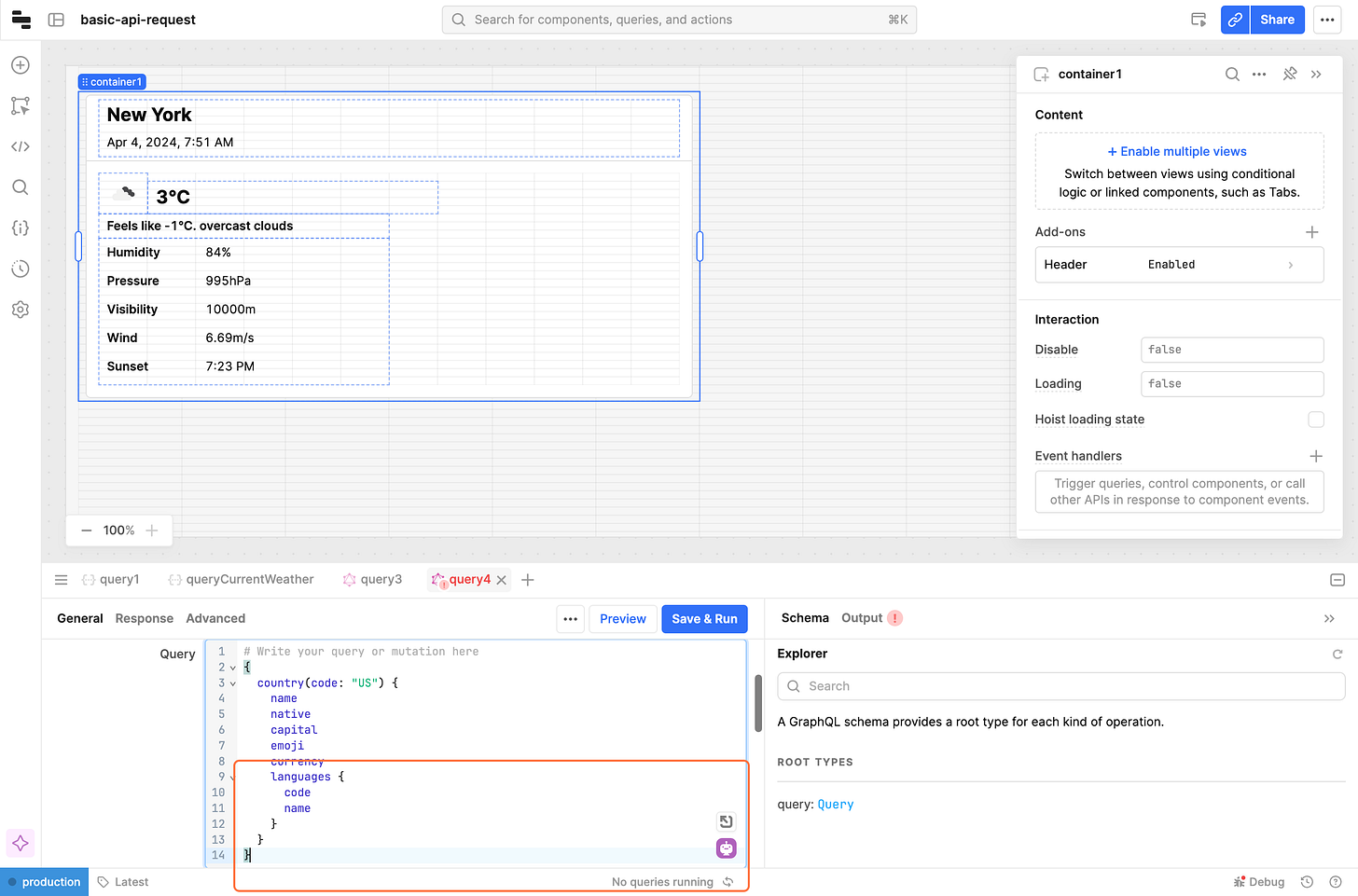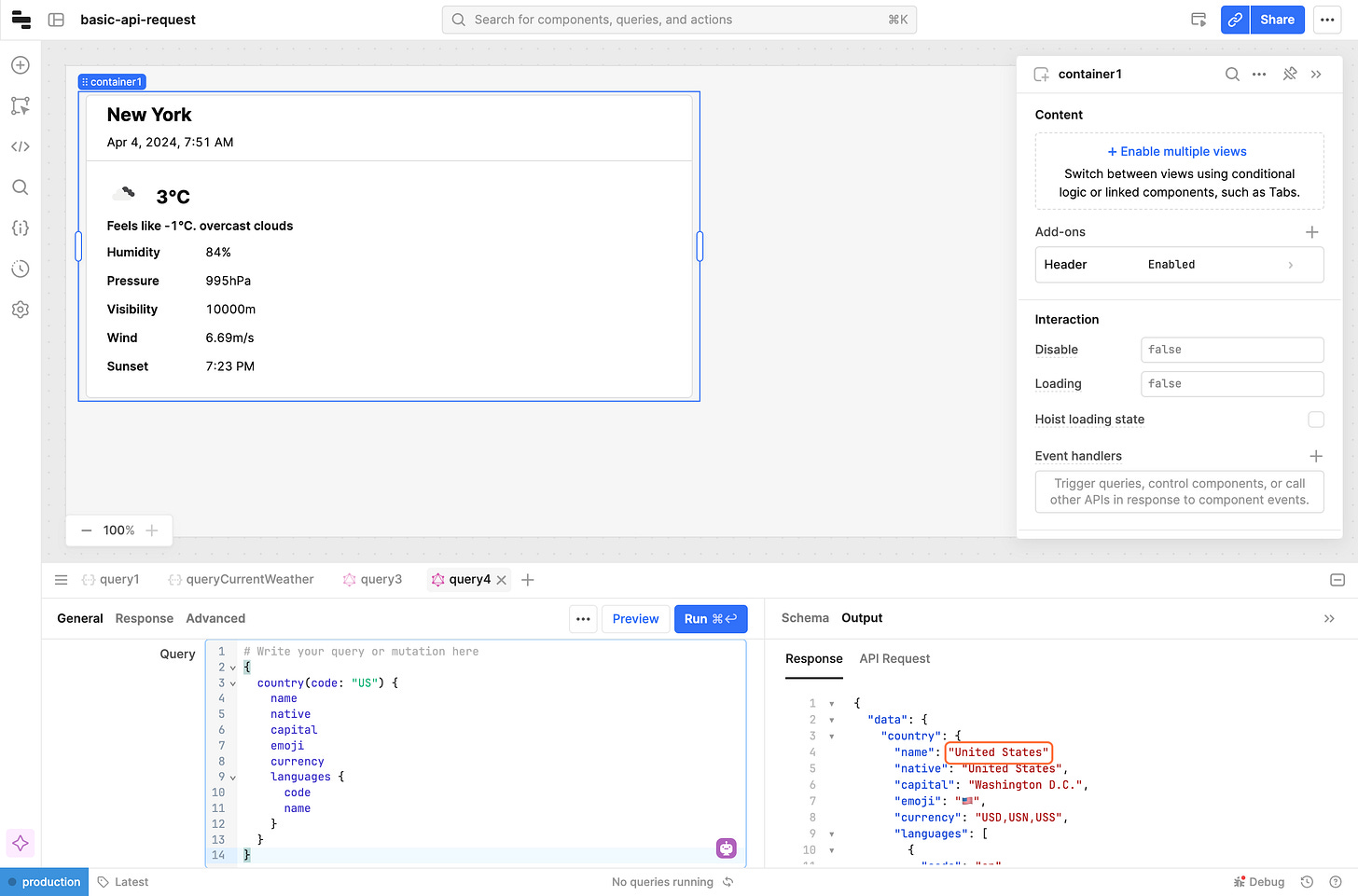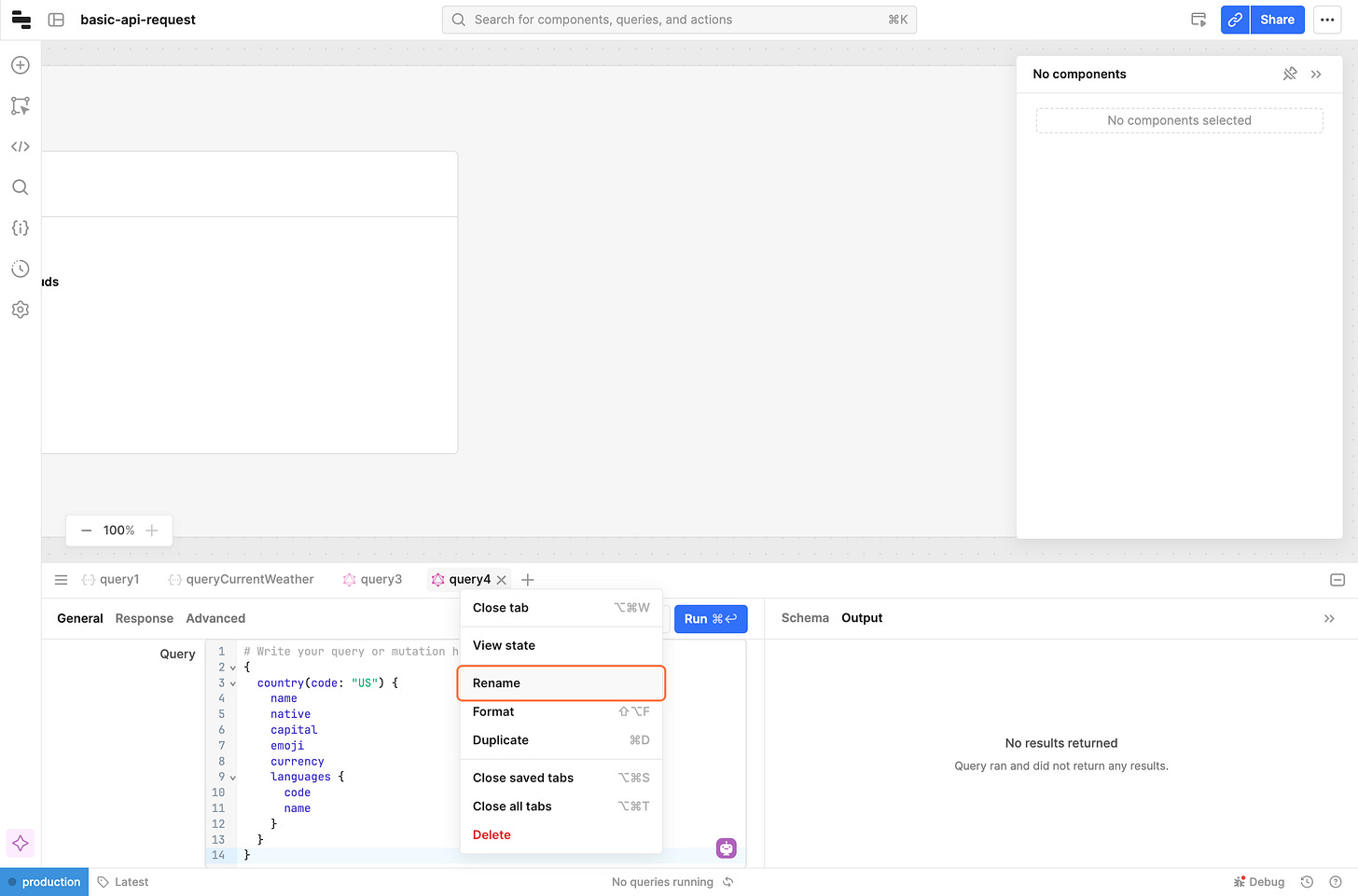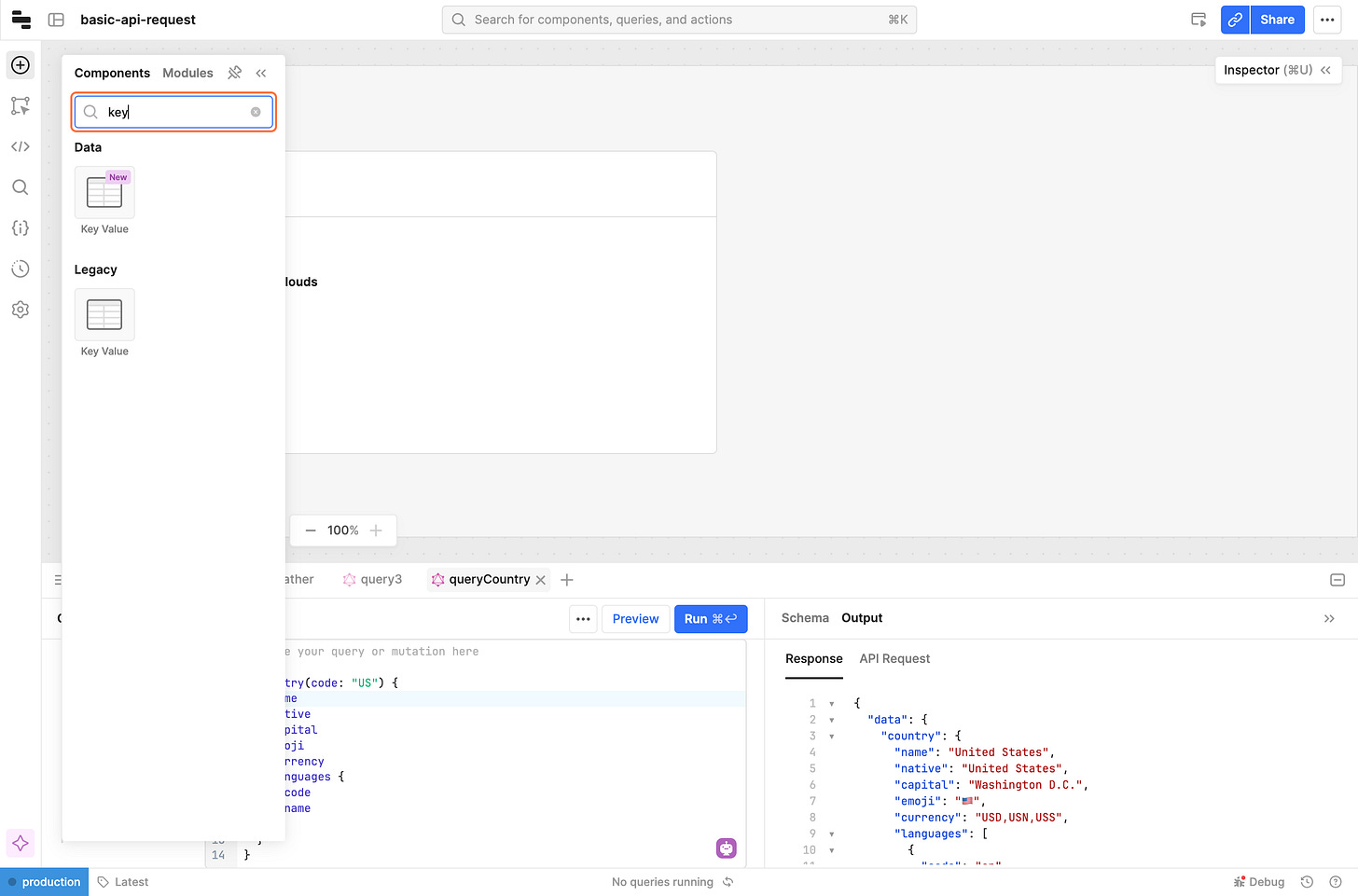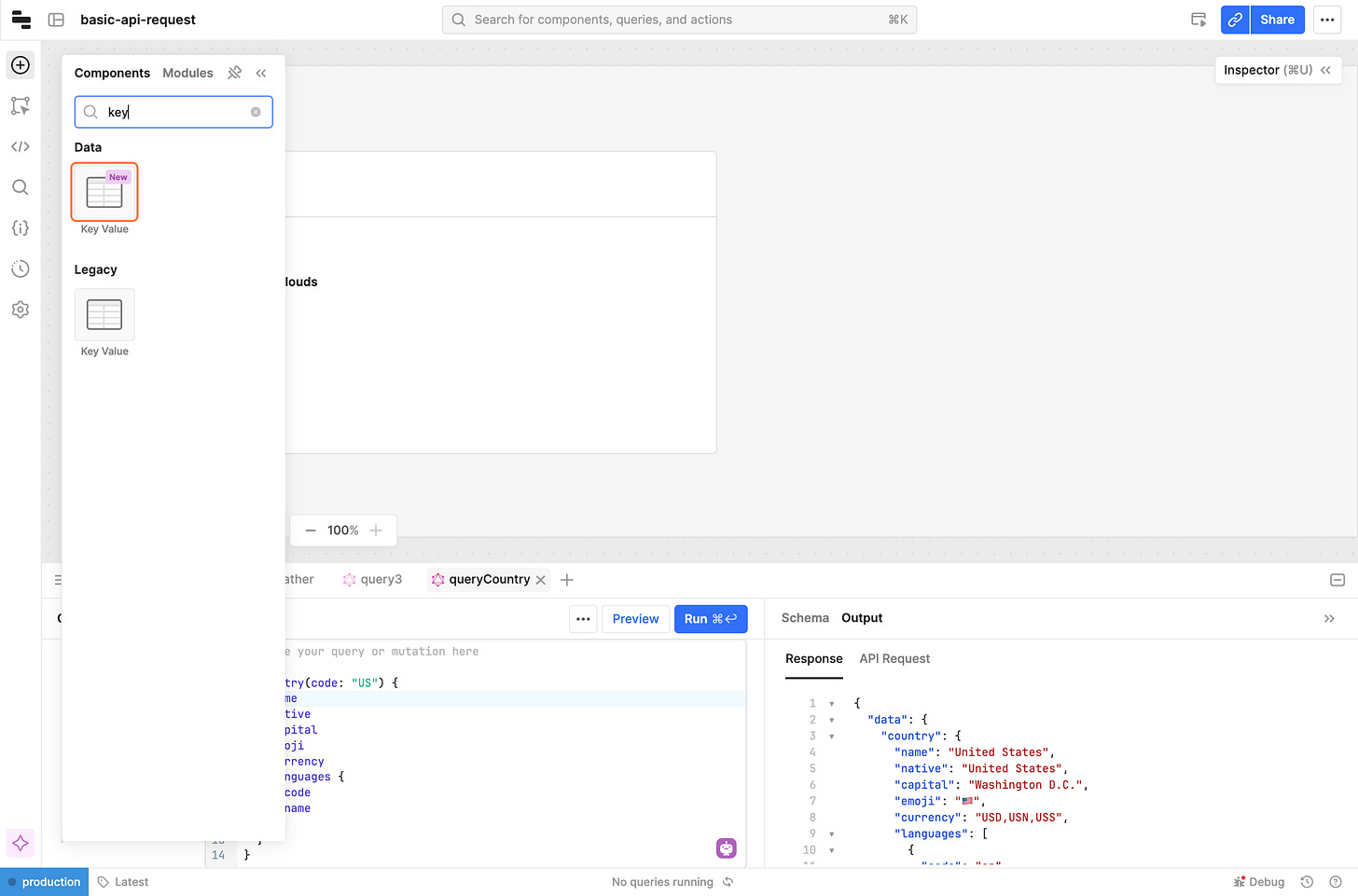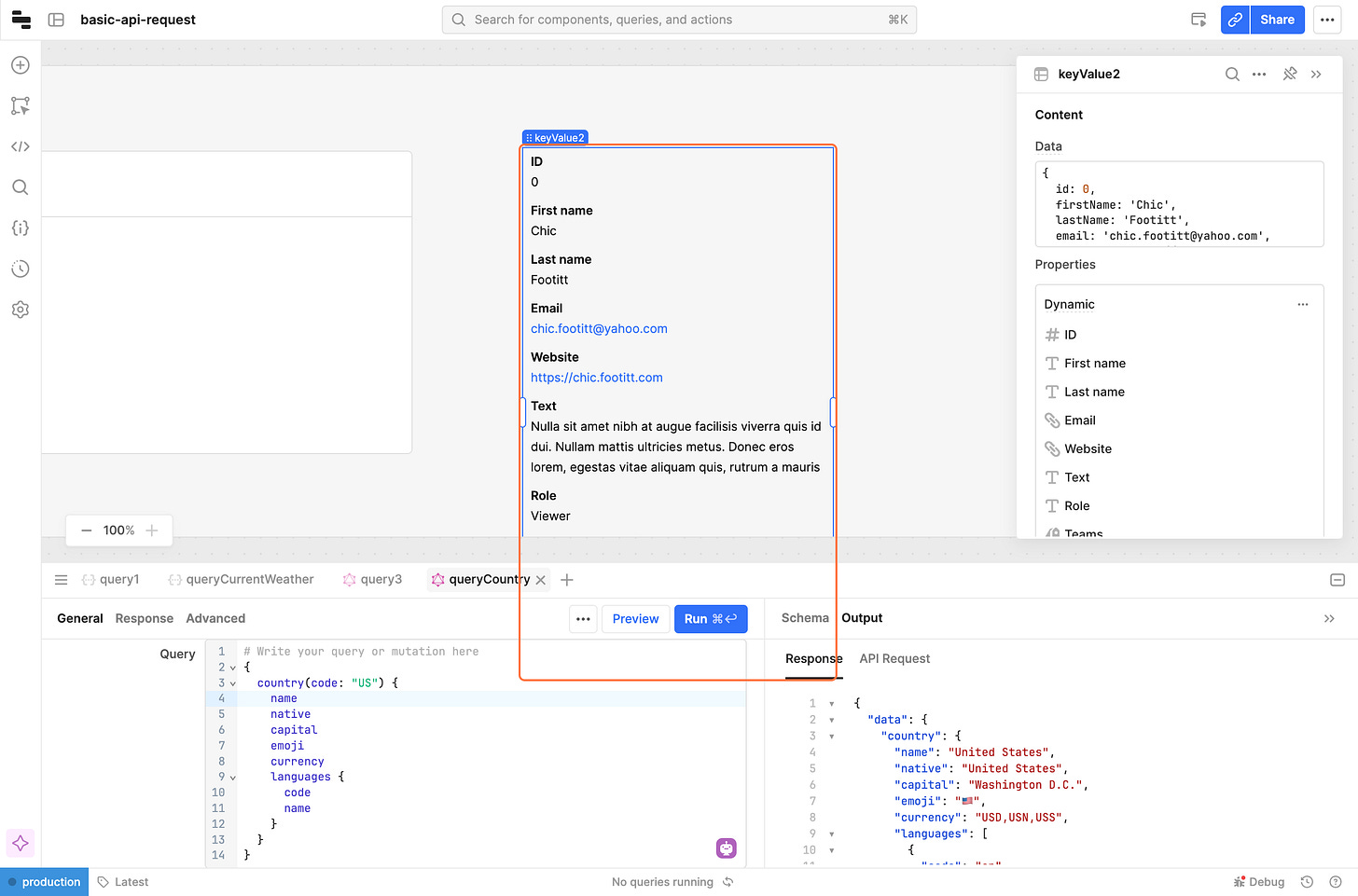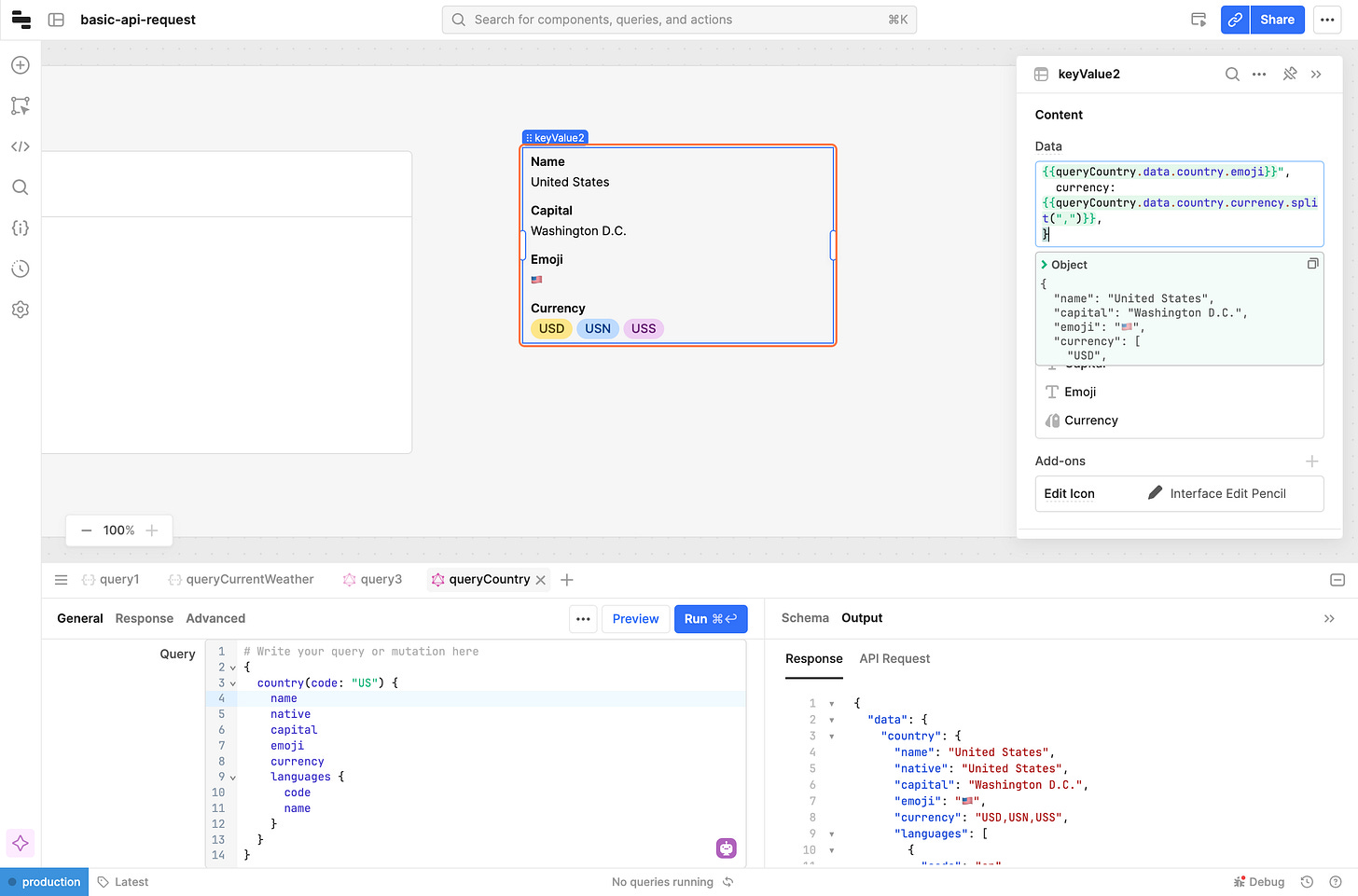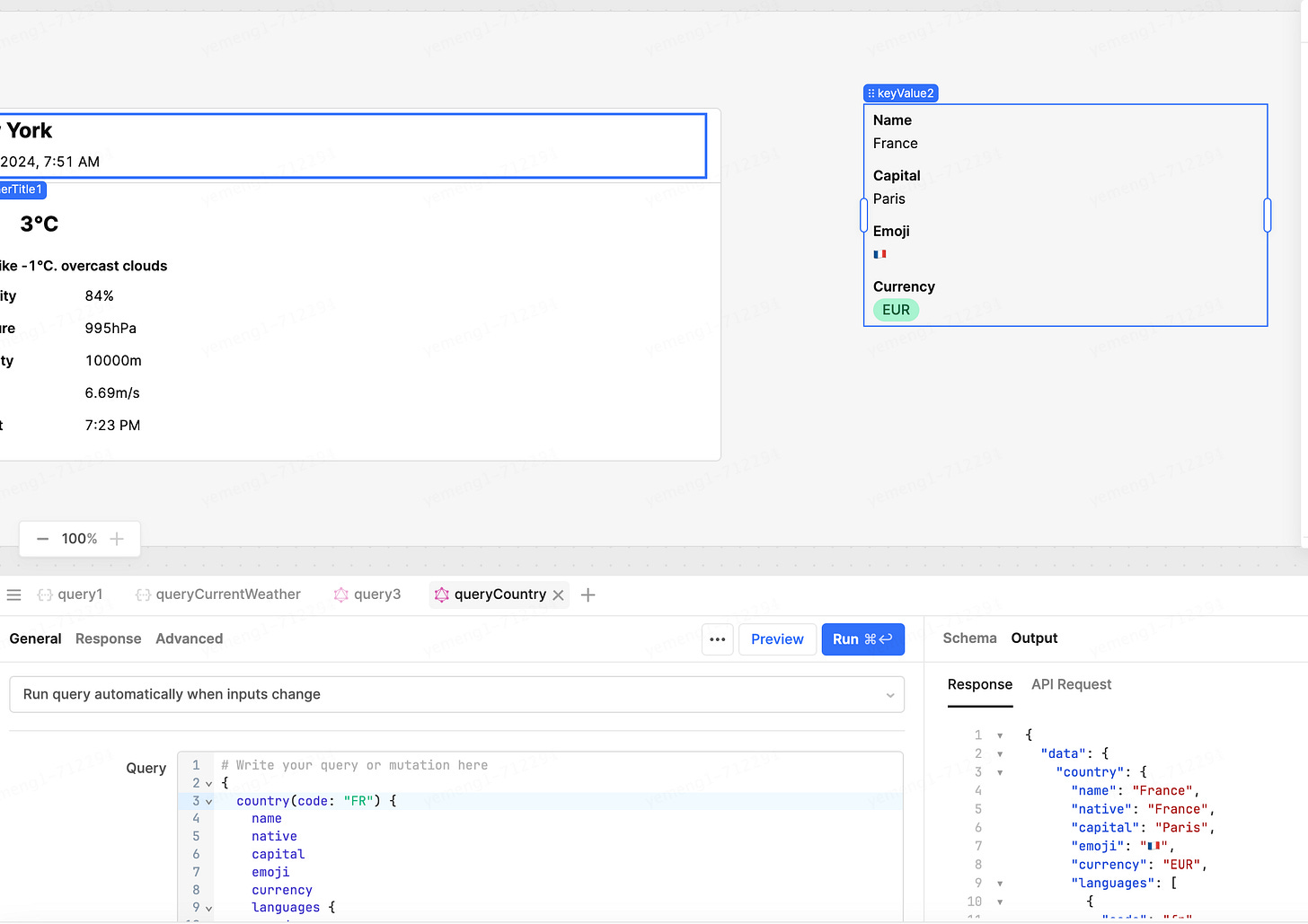This is the finished app
the app has these features
Check Current Weather in New York City
query country info, such as capital, currency
Introduction
What is API?
APIs are a way for software to interact with each other, just as people interact with each other through voice and text, and people interact with software through graphical interfaces, and software interacts with software through APIs!
What problems do APIs solve?
API has been integrated into every aspect of our lives, making our lives more and more convenient and better!
1. Solve the problem of multi-platform and multi-channel software interaction. For example, in the past, we can only watch TV dramas passively received on the TV, now we can watch them on various platform such as computers, cell phones, tablets, etc., and the interaction between the app and the server software behind it is carried out through api.
2. Solve the problem of data opening and utilization. For example, in the past, when we wanted to know the weather for the next day, we could only watch weather forecast programs on TV. Now, weather forecast data has been opened up, and many websites and applications will display the current or future weather. Behind this is the call to the weather forecast API
3. Selling enterprise capabilities and resources. For example, Square and Stripe sell payment capabilities, and e-commerce apps can receive payment more conveniently after accessing these payment channels; for example, telecom operators sell SMS resources, and software can send SMS verification codes to customers more conveniently after accessing them.
What are REST and GraphQL?
API has many formats, REST is one of the formats, the most popular is REST, easy to develop and maintain.
GraphQL is a query language for APIs, open-sourced by Facebook in 2015, which mainly solves the problem that complex software is difficult to be integrated by software integrators. The value of GraphQL is realized when the software integrator realizes that integrating a software requires calling thousands of REST API, allowing software integrators to obtain the data they need clearly and accurately without any redundancy. However, due to the high cost of development, maintenance, and collaboration, GraphQL is currently only used by a few large companies, such as Facebook, GitHub, Shopify, GitLab, and many others.
Where to find APIs
There are already tons of api's that we can call.
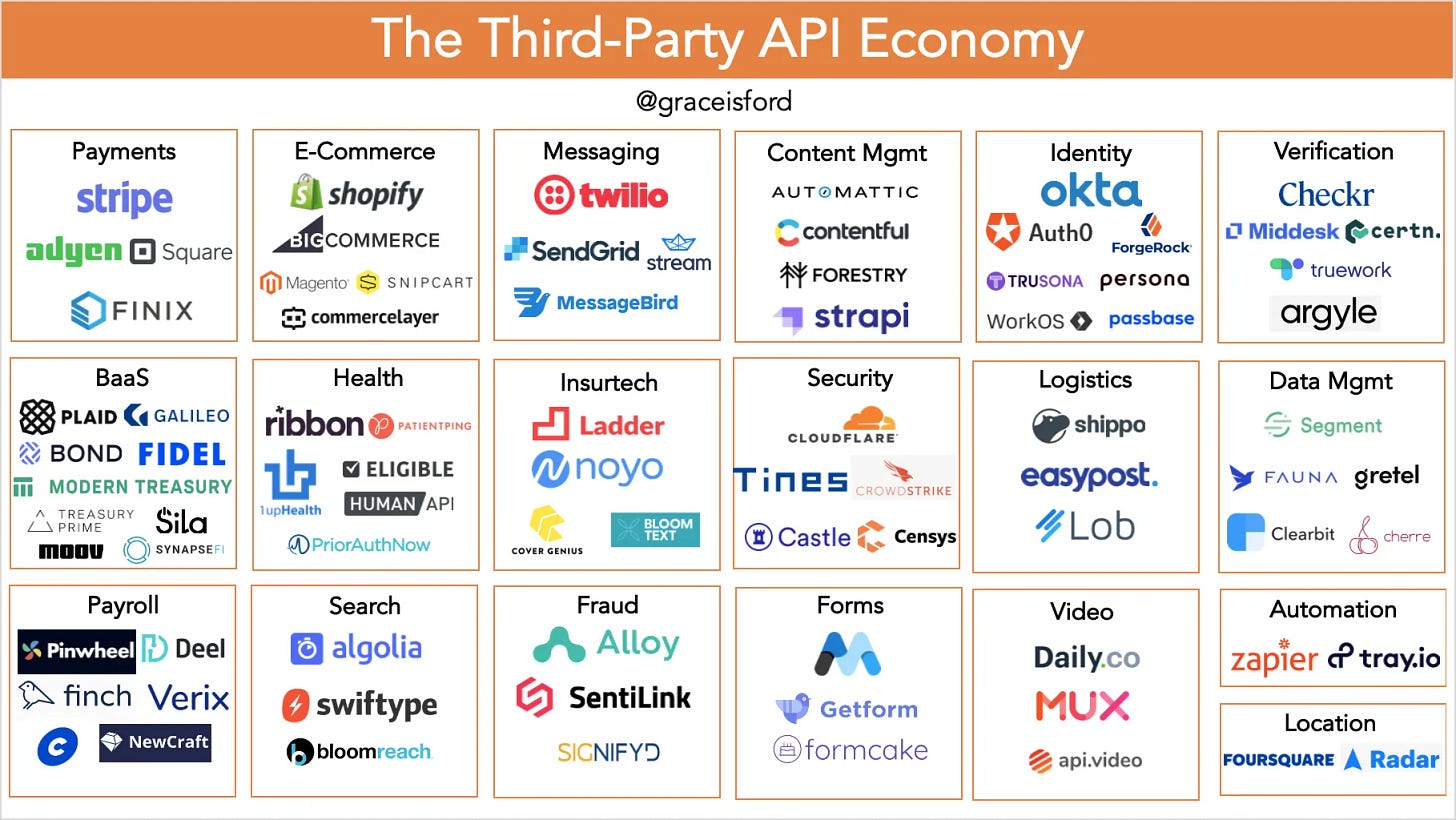
You can find the api at the following URLs
Objective
1. learn to call REST in Retool
2. learn to call GraphQL in Retool.
Prerequisites
Create a blank app in Retool
apply for a free api key from OpenWeather
Please note that after creating an API key, you need to wait for 1 hour to call the API. OpenWeather needs to take some time to activate the API key, otherwise you will encounter an error 401
Develop-Calling the REST API
32 steps in total
1 - select REST API resource type
2 - create REST API resource
A. Enter a resource name, tutorial-openweathermap
B. Enter base url, https://api.openweathermap.org
C. Enter parameter name, appid
D. Enter parameter value, the api key you created from OpenWeather
E. click button, create resource
3 - Click on Add query button
4 - Click on Resource query
5 - Type "tutorial", and select tutorial-openweathermap
6 - enter url path, Paste "geo/1.0/direct?q=new york&limit=5" into text area
https://openweathermap.org/api/geocoding-api have three Parameters
qis City nameappidis your unique API key, we've already filled this in when we created the REST API resource, so we don't need to enter it here.limitis number of the locations in the API response (up to 5 results can be returned in the API response)
7 - Click on Save & Run
8 - now we get New York Longitude and latitude
9 - click add query button
10 - Click on Resource query
11 - type tutorial, select tutorial-openweathermap
12 - Paste "data/2.5/weather?lat=40.7143&lon=-74.006&units=metric" into text area
https://openweathermap.org/current#one has three parameters
latis latitudelonis longitudeunitsis units of measurement, for temperature in Celsius use units=metrics
13 - rename query to queryCurrentWeather
14 - Click on Save & Run
15 - Now we have found the current weather in New York City based on latitude and longitude
Next, we will assign weather data values to the UI
16 - click add component button, and Type "container"
17 - drag container to main frame
18 - Click on container title
19 - paste below code to title content
#### {{queryCurrentWeather.data.name}}
{{moment().tz('America/New_York').format('ll, LT')}}queryCurrentWeather is query name, queryCurrentWeather.data is results of query, you can find name from the query result, name is city name
moment is date and time library
America/New_York is timezone
'll, LT' is date and time formats, visit https://momentjs.com/docs/#/parsing/string-format/ to learn more
20 - Right click on container1
21 - Click on Body
22 - Type "image", and click Image component
23 - Paste "https://openweathermap.org/img/wn/{{queryCurrentWeather.data.weather[0].icon}}@2x.png" into Image source
24 - resize weather icon
25 - Type "text", and click text component
26 - adjust the position of text component
27 - Paste "#### {{parseInt(queryCurrentWeather.data.main.temp)}}°C" into content value
The parseInt() function parses a string argument and returns an integer
28 - search text component
add text component
29 - paste below code to content value
**Feels like {{parseInt(queryCurrentWeather.data.main.feels_like)}}°C. {{queryCurrentWeather.data.weather[0].description}}**** ** is markdown syntax, make text bold
30 - Type "key", and add Key Value component
31 - select Key value component
Paste below text into element
{
humidity: '{{queryCurrentWeather.data.main.humidity}}%',
pressure: '{{queryCurrentWeather.data.main.pressure}}hPa',
visibility: '{{queryCurrentWeather.data.visibility}}m',
wind: '{{queryCurrentWeather.data.wind.speed}}m/s',
sunset: '{{moment(queryCurrentWeather.data.sys.sunset * 1000).tz('America/New_York').format('LT')}}',
}queryCurrentWeather.data.sys.sunset is Unix timestamps in seconds, we need to convert to milliseconds, So we need to multiply by 1000
close create components panel
32 - change label position to Left
Develop-Calling the GraphQL API
16 steps in total
1 - select GraphQL resource type
2 - create GraphQL resource
A. Enter a resource name, tutorial-graphql-countries
B. Enter the base url, https://countries.trevorblades.com/
C. create resource
3 - click code view
4 - click add query button
5 - click Resource query button
type tutorial
select resource tutorial-graphql-countries
6 - paste below code to Query
# Write your query or mutation here
{
countries {
name
code
native
capital
emoji
currency
languages {
code
name
}
}
}api docs see https://github.com/trevorblades/countries
This query can be used to query all country information
7 - Click on Save & Run
8 - check results of query. Click on "name": "Andorra",
There is a lot of country information here
9 - Add another tutorial-graphql-countries resource query
10 - paste below code to Query
# Write your query or mutation here
{
country(code: "US") {
name
native
capital
emoji
currency
languages {
code
name
}
}
}This query can be used to search for US country information
11 - Click on Save & Run
12 - check results of query, Click on "United States"
13 - rename query to queryCountry
Click on Rename button
Paste "queryCountry" into input
save query
14 - add key value component
click add component view
Type "key"
drag Key Value component to main frame
15 - paste below code to Content data
{
name: "{{queryCountry.data.country.name}}",
capital: "{{queryCountry.data.country.capital}}",
emoji: "{{queryCountry.data.country.emoji}}",
currency: {{queryCountry.data.country.currency.split(",")}},
}country may have multiple currencies, the split() method of String values takes a pattern and divides this string into an ordered list of substrings by searching for the pattern
we display the country information correctly on the Key Value Component
16 - Now let's try to show the France info
change US to FR






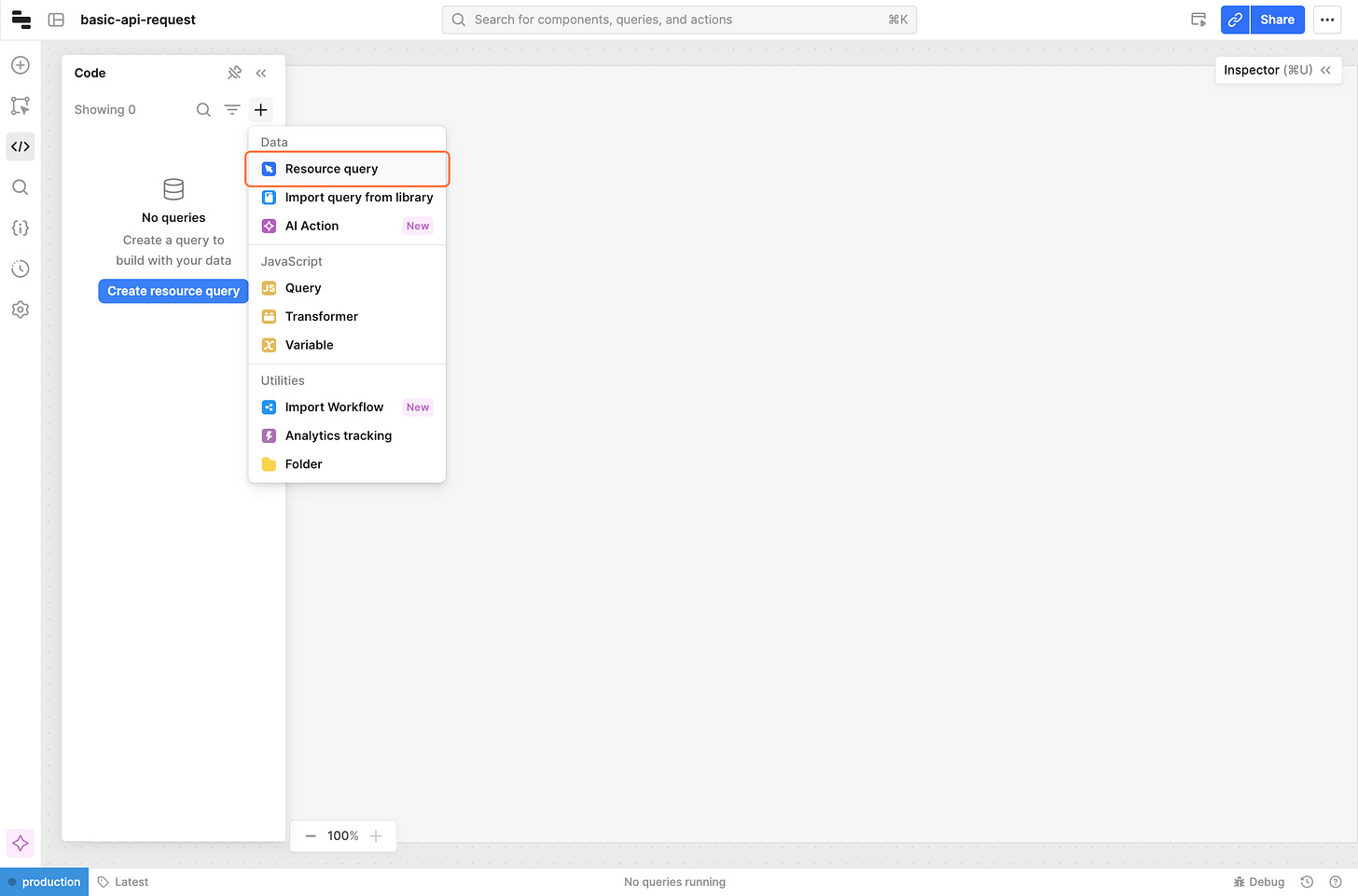


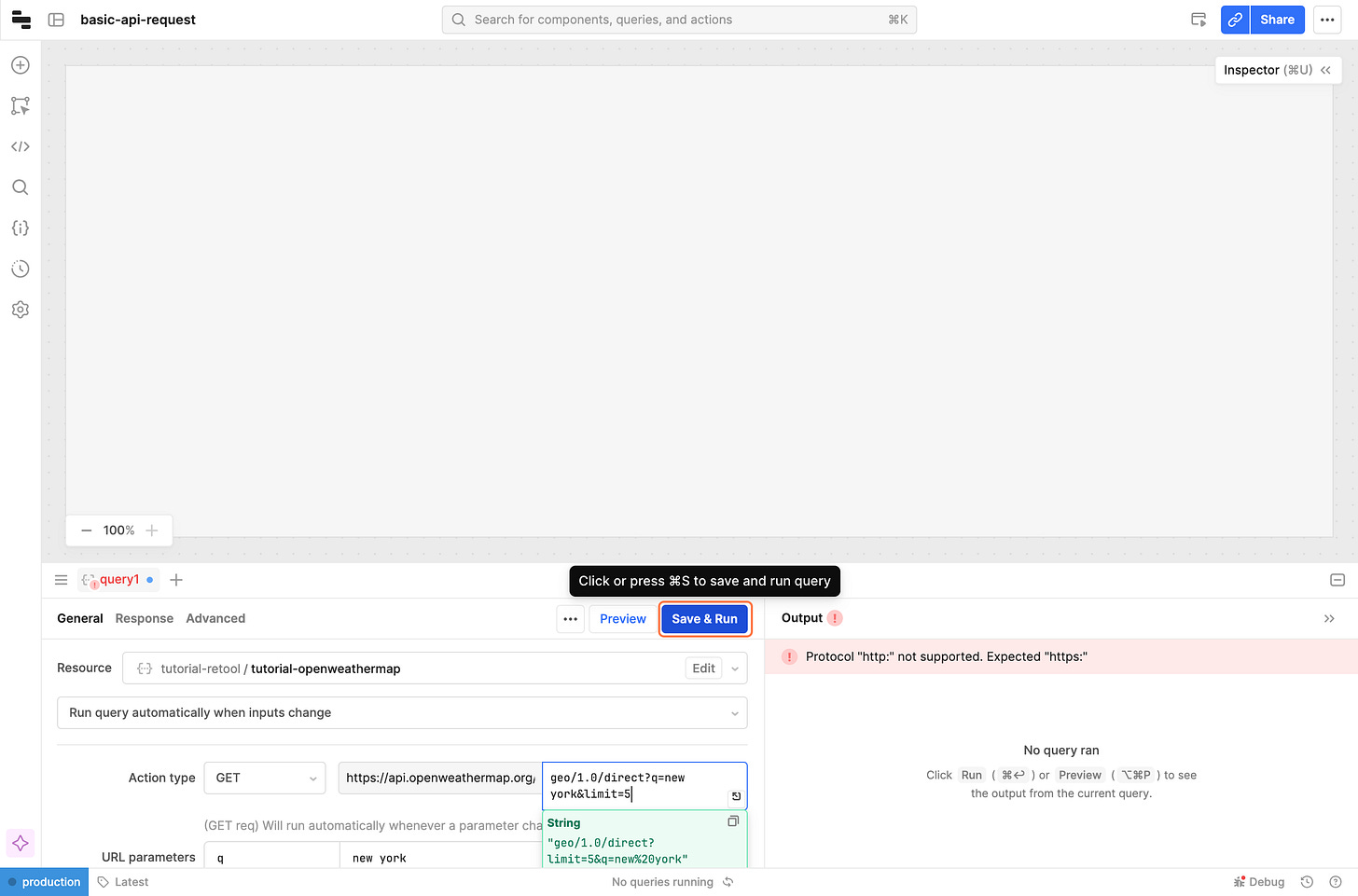
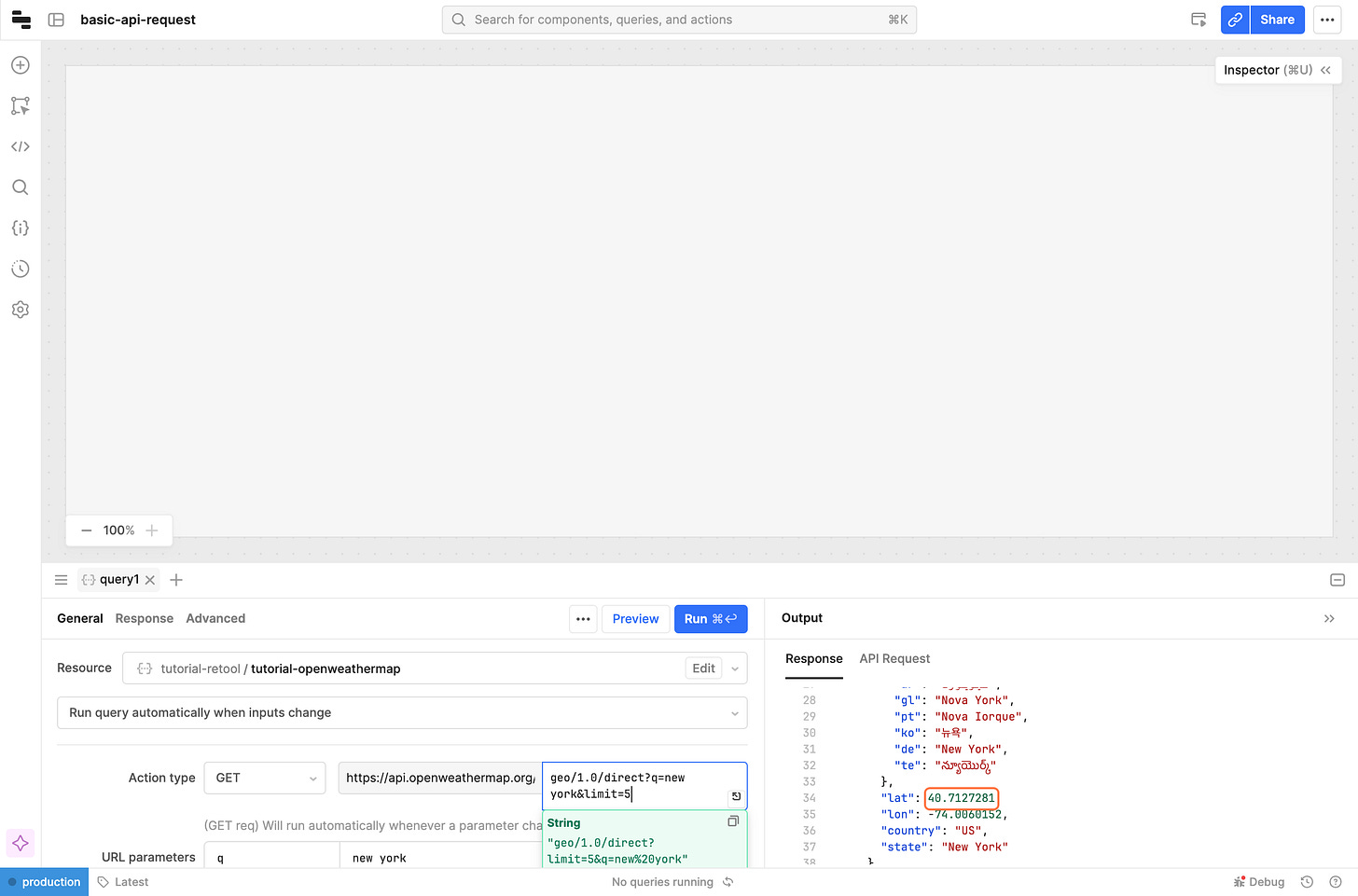






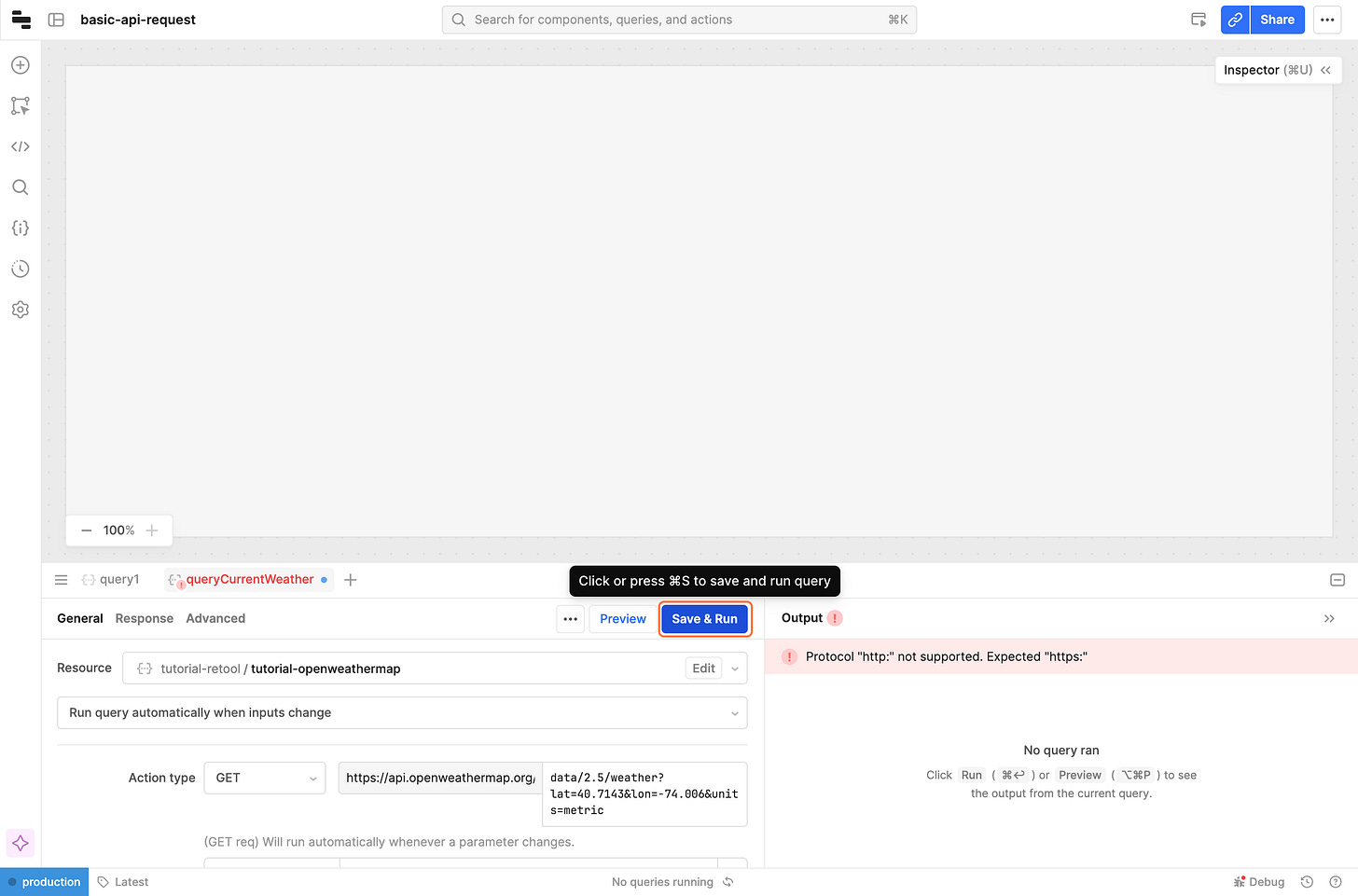

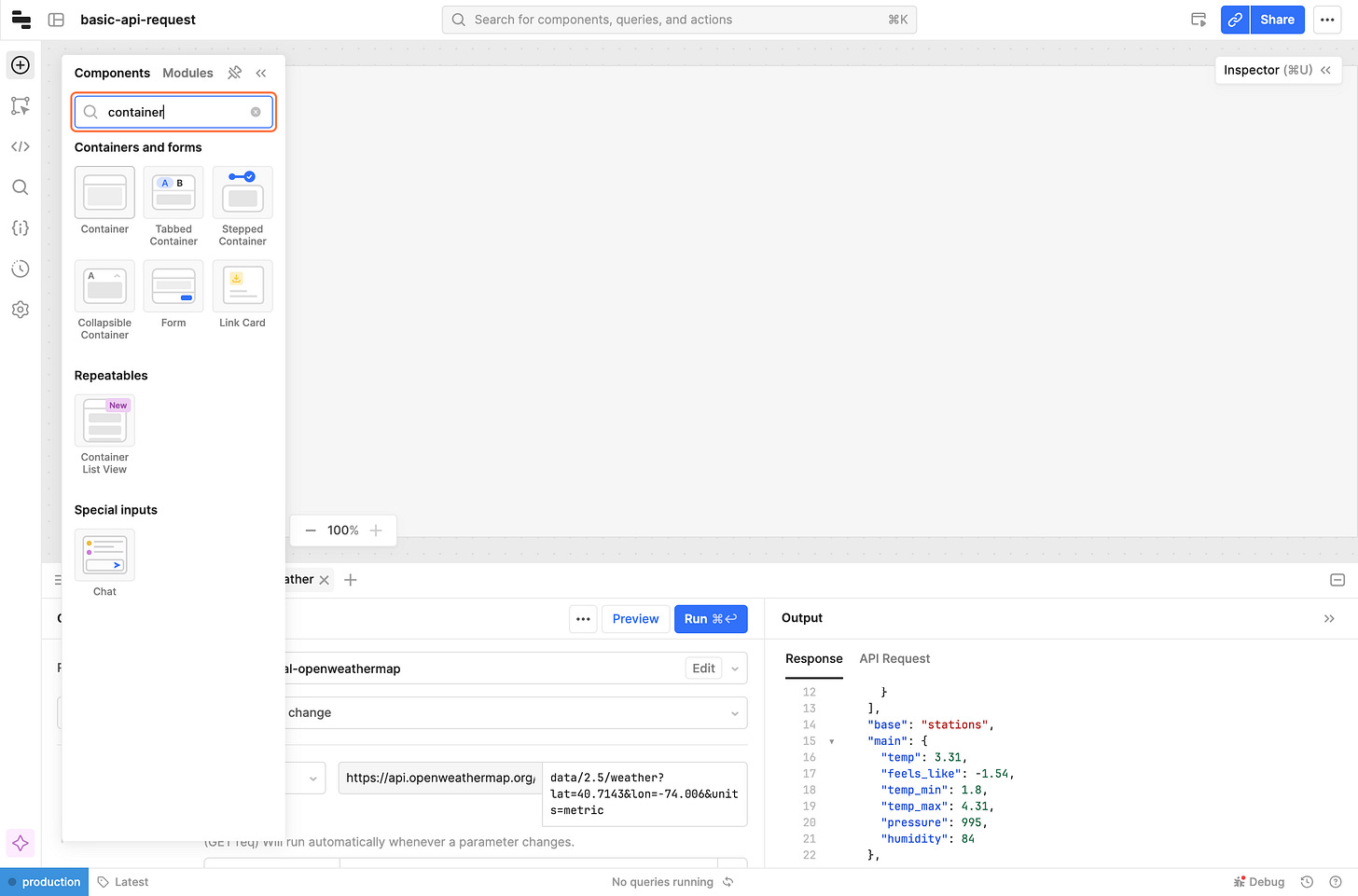

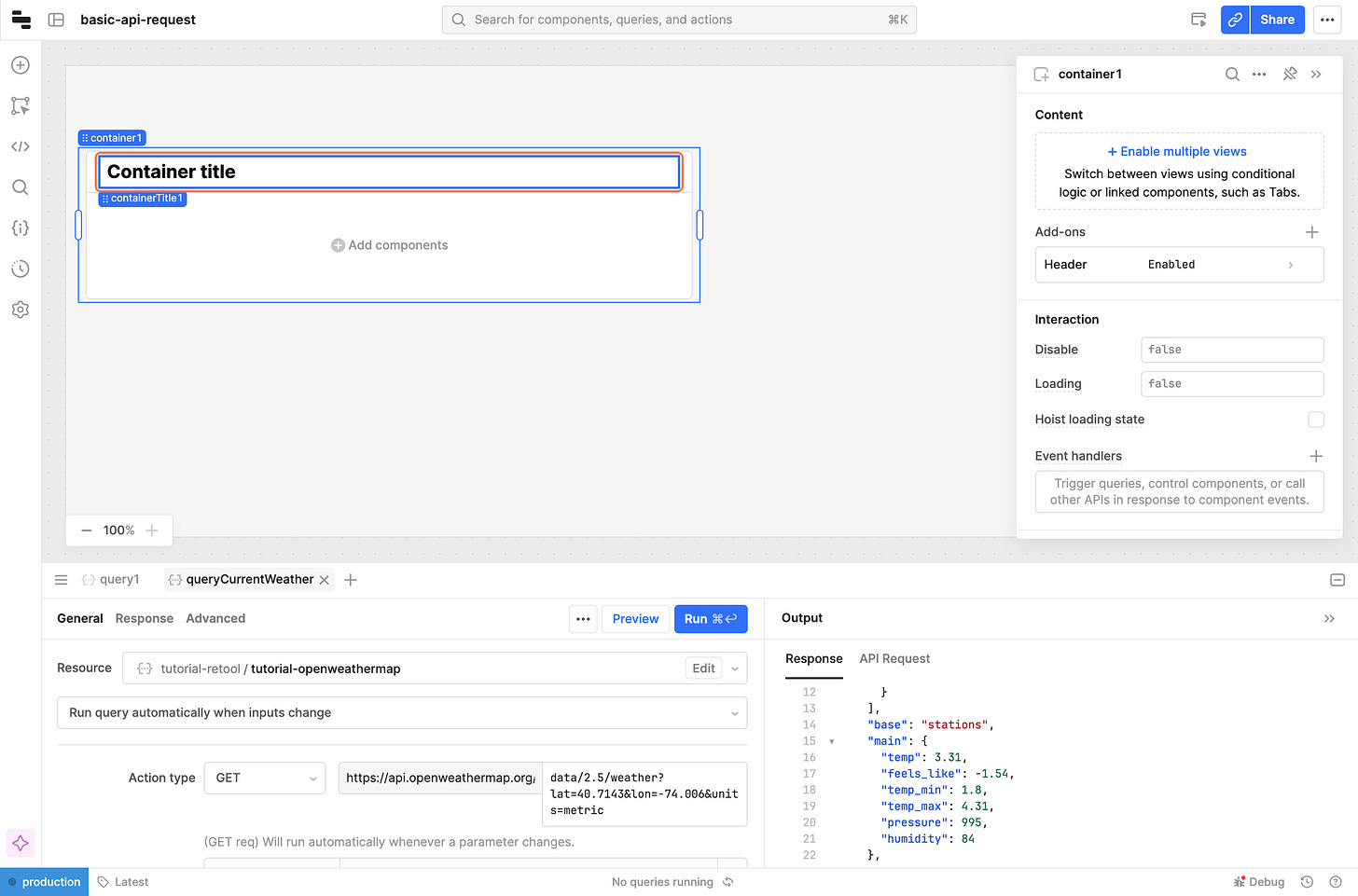
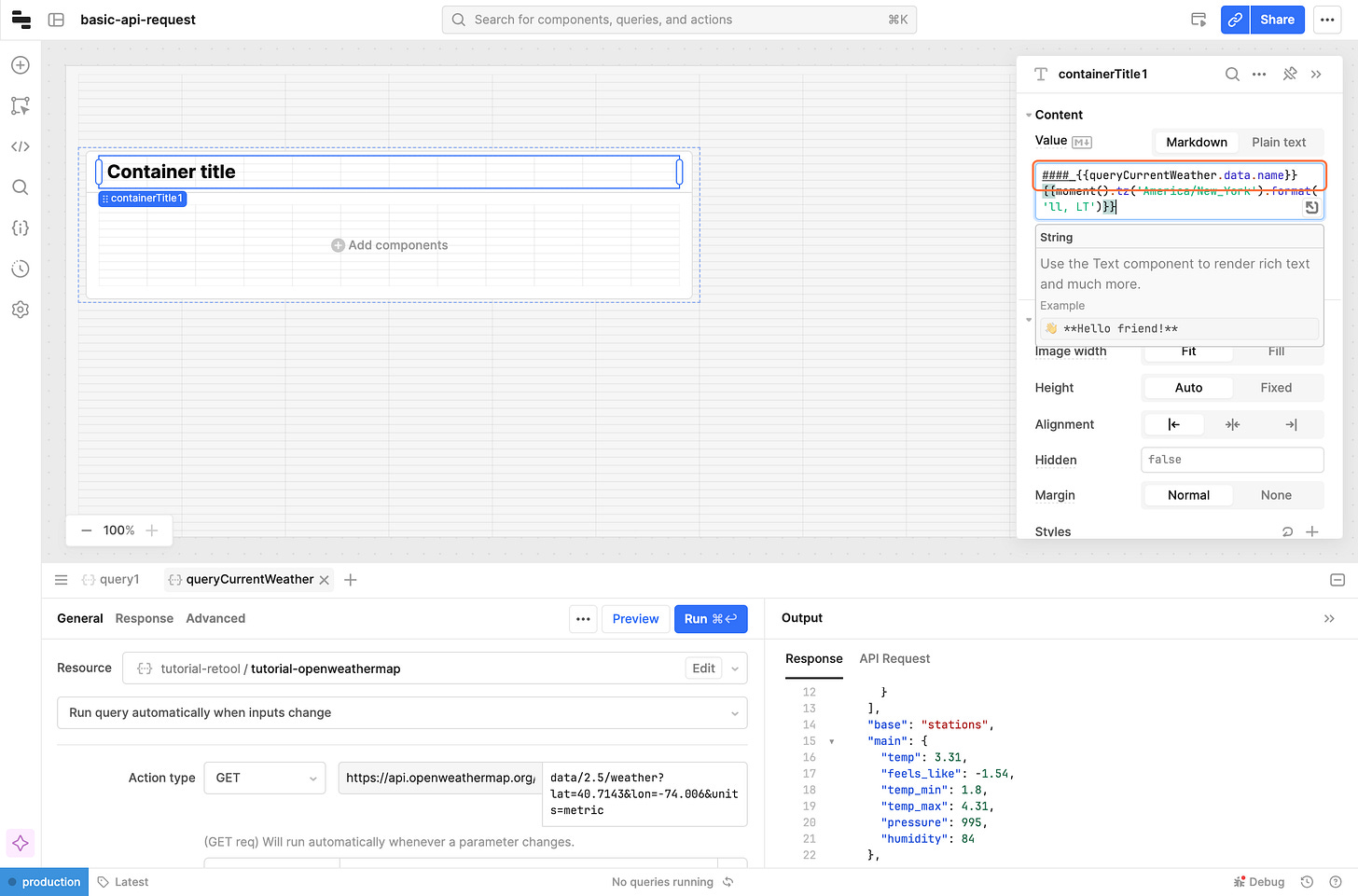




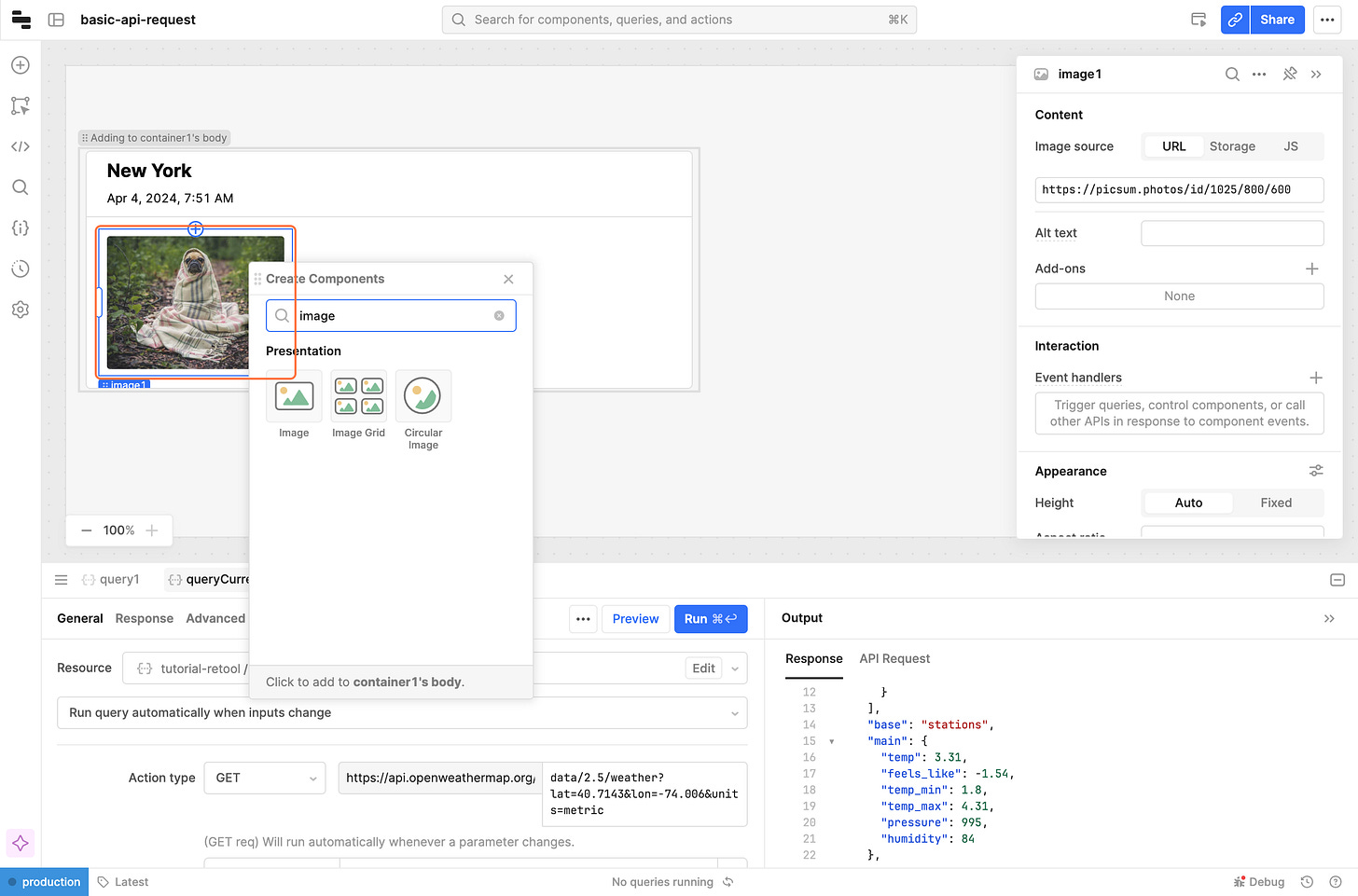
![Paste "https://openweathermap.org/img/wn/{{queryCurrentWeather.data.weather[0].icon}}@2x.png" into element Paste "https://openweathermap.org/img/wn/{{queryCurrentWeather.data.weather[0].icon}}@2x.png" into element](https://substackcdn.com/image/fetch/$s_!del2!,w_1456,c_limit,f_auto,q_auto:good,fl_progressive:steep/https%3A%2F%2Fsubstack-post-media.s3.amazonaws.com%2Fpublic%2Fimages%2F3d4d9b7c-ea5a-4183-9d28-080443c0f99b_2666x1760.png)